Maintenance & Service
Introduction/Purpose
The Issue Template Master in a Computerized Maintenance Management System (CMMS) is a key module designed to standardize and streamline the process of addressing recurring maintenance issues. This module enables users to create, view, and maintain structured templates for common issues, ensuring consistent and efficient execution of maintenance tasks. Each template is linked to specific issues and includes detailed work titles, procedures, associated departments, weightage, priority levels, and required parts.
By centralizing issue templates, this module supports the creation of job cards, reduces errors, and enhances operational efficiency. It also facilitates quick retrieval of relevant information, ensuring that technicians and teams can perform tasks effectively with clear guidance and predefined requirements.
Dependency
The Issue Template Master module relies on the following dependencies for smooth operation:
- Issue: The associated issue for which the template is created.
- Work Title: A descriptive title that defines the scope of work.
- Template Name: A unique name for identifying the template.
- Procedure: The steps or processes to be followed for resolving the issue.
- Department: The department responsible for executing the tasks.
- Weightage: The significance or impact of the issue template.
- Priority: The urgency of addressing the issue, classified as high, medium, or low.
- Status: Indicates whether the template is active or inactive.
- Template Parts: Includes part details such as Part Name and Proposed Quantity, required for resolving the issue.
These dependencies are essential to add an issue template to the master. The templates are used for creating job cards and are indirectly linked to issues, enabling efficient maintenance workflows.
Key Notes:
The module ensures consistency by standardizing templates for recurring issues.
- Templates can be attached to specific issues and retrieved from dropdown menus for quick selection.
- Provides a clear framework for technicians, including required procedures and parts, enhancing productivity and accuracy.
- Supports operational efficiency by enabling seamless integration with job cards and issue management systems.
This module is crucial for structured and effective maintenance planning, allowing organizations to improve resource utilization, minimize downtime, and maintain consistent service quality.
How To Navigate To Issue Work Order Template
The navigation includes the following steps for viewing the “issue work order Template” in the computerized maintenance management system.
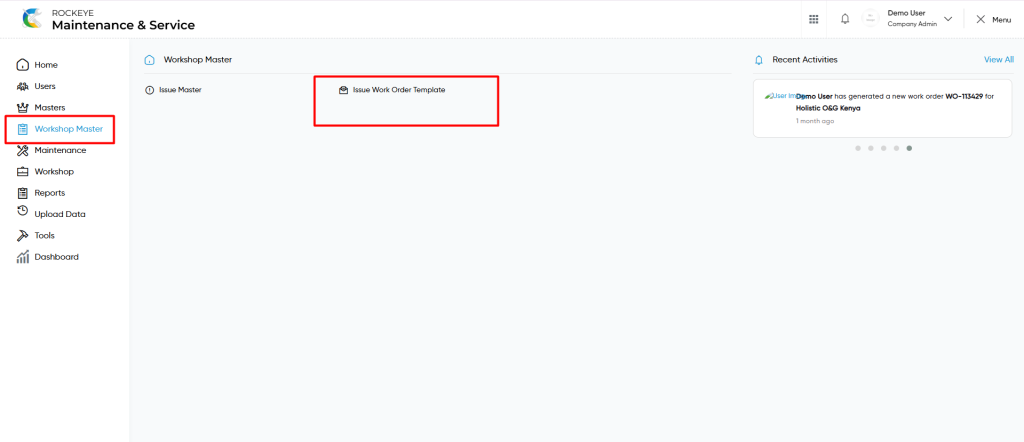
- Click on the Master tab: The master can be accessed by clicking on the Master tab on the side menu.
- Click on Issue Work Order Template: The “Issue Work Order Template” master can be accessed by clicking it from the master section.
Issue Work Order Template Tab Listing
An issue work order template listing in a computerized maintenance management system is a feature that provides a list of all issue work order template.
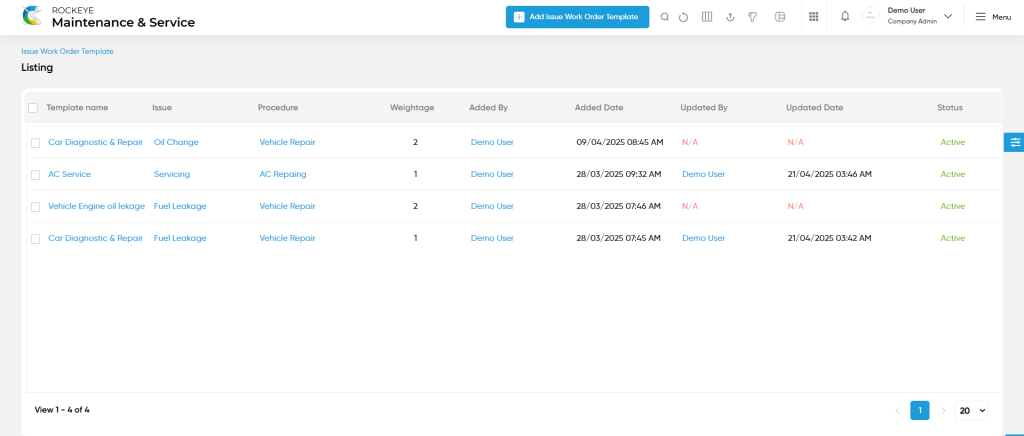
- Users can view the following information in the issue work order template listing page
- Template Name
- Issue
- Procedure
- Weightage
- Status
- Added By & Added Date
- Updated By & Updated Date
User can perform the following actions
- Add new: The “Add new” function allows you to create and add a new “issue work order template” to the system as shown in the below screen.
- User will be able to add the issue work order template with the following fields
- Company (Required) :
- This company will be generated automatically once opening the issue work order template add form.
- Issue (Required) :
- This is specifying to choose the issue for the issue work order template using the dropdown list. This issue related data is coming from the issue master.
- Work Title (Required) :
- This is specifying the work title for the issue work order template.
- Template Name (Required) :
- This is specifying the template name of the issue work order template.
- Procedure (Required) :
- This is specifying to choose the procedure for the issue work order template using the dropdown list. Procedure data is coming from the procedure master.
- Department (Required) :
- This is specifying to choose the department for the issue work order template using the dropdown list. Department data is coming from the department master.
- Weightage (Required) :
- This is specifying the weightage of the issue work order template.
- Priority (Required) :
- This is specified to select the priority of the issue work order template using radio buttons as (Low / Medium / High).
- Status :
- This is specified to choose the status of the issue work order template as active / inactive.
- Company (Required) :
- Template Parts :
- Part Name :
- This is specified to choose parts for the template parts in issue work order add form using the dropdown list.
- Proposed Quantity:
- This specifies the proposed quantity of the template parts.
- Part Name :
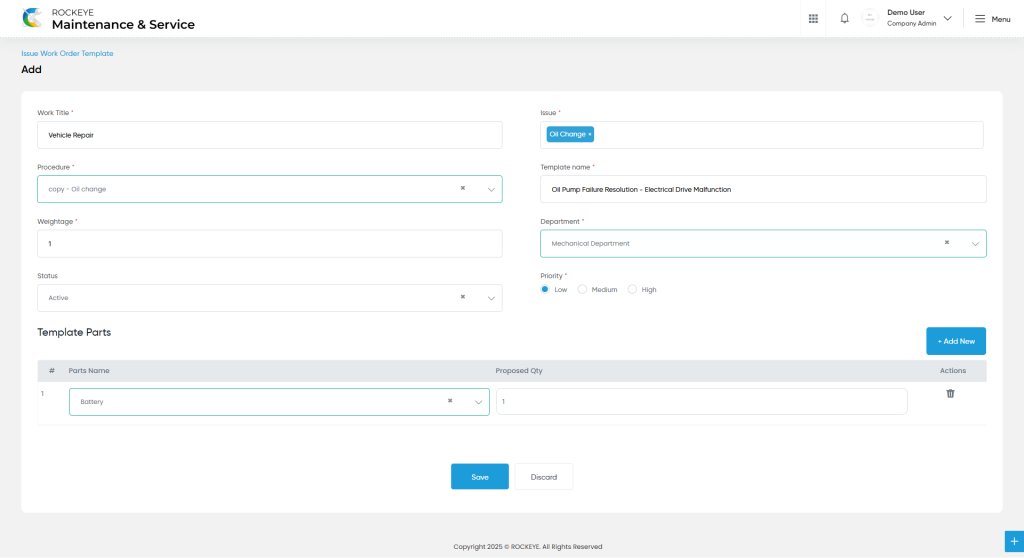
- Action in Add Form
- Add New : User will be able to add the n number of “template parts” from the “add button” in issue work order add form.
- Delete : Users will be able to delete the specific “template parts” using delete icon as shown in below screen.
- Advanced Search : The “Advanced Search” function enables searching using multiple field names with multiple conditions to find specific data. The “Search” function allows the user to look for a specific entry within the available data and presents results that match the search parameters.
- Hide / Show Columns : This function allows users to hide or show the specific columns by checking the checkboxes. Users can also access the “check all” and “uncheck all” columns.
- Export: The “Export” feature allows users to export selected or all data in CSV or XLS or PDF format.
- Show all listing records: This functions like a refresh icon, retrieving and displaying all records in the listing.
- Filter (Show left panel search): The “Filter” function in the asset master allows users to customize their view of assets based on specific criteria.
- Users will be able to view the details of the existing “issue work order template” with the details as shown in the below screen.

Issue Work order Template – Recording & Update:
- Users will be able to edit and update the “issue work order template” details as shown in below screen.
Users can perform the following actions:
- Save: The “Save” function allows the user to submit the required information while creating a new “issue work order template”.
- Discard: The “Discard” function allows the user to cancel the submission of information provided at the time of creating a new “issue work order template”.