Maintenance & Service
Introduction/Purpose
The Invoice module in a Computerized Maintenance Management System (CMMS) is designed to manage billing and payment processes efficiently by generating, tracking, and storing invoices associated with completed maintenance tasks. It ensures transparency in financial transactions by providing detailed records, streamlining the billing process, and enabling organizations to maintain an organized financial workflow.
Invoices are generated automatically when a Jobcard is marked as completed, using the associated data to populate invoice details. This ensures accuracy and consistency in billing, reduces manual effort, and accelerates the payment process. Users can view, manage, and download invoice PDFs for record-keeping and client communication, enhancing operational efficiency.
Dependency
The Invoice module has the following dependencies:
- System Performance: The system must handle invoice generation, updates, and storage efficiently, ensuring seamless processing.
- Valid User Access: Only authorized users can access, view, or manage invoices within the CMMS.
- Invoice Name: A unique identifier for each invoice, ensuring traceability.
- Customer Name: The name of the customer associated with the jobcard, ensuring proper assignment of the invoice.
- Total Amount: The invoice must reflect the accurate billing amount based on jobcard data.
- Location Name: The location linked to the job, providing context for the service provided.
- Associated Entity Type: The type of entity (e.g., asset or service) associated with the invoice.
- Invoice Date: The date on which the invoice is generated, ensuring chronological accuracy.
- Due Date: The date by which payment is expected, helping to manage cash flow and track overdue payments.
- Status: The payment status (e.g., pending, paid) of the invoice for monitoring and follow-ups.
- Payment Date: The date on which the payment was made, ensuring accurate financial records.
- Added By: The user who added or initiated the invoice for accountability.
- Added Date: The date when the invoice was created or added to the system.
- Action: The ability to perform actions like downloading the invoice PDF.
Key Notes:
- Invoices are automatically generated upon jobcard completion, reducing manual effort.
- Users can view critical details such as total amount, due date, and payment status in the invoices listing page.
- The ability to download the invoice PDF simplifies sharing and record-keeping.
By incorporating the Invoice module, organizations can streamline their billing operations, maintain accurate financial records, and improve customer satisfaction through timely and transparent invoicing processes.
How To Navigate To Invoices
The navigation includes the following steps for viewing the invoices in the computerized maintenance management system.
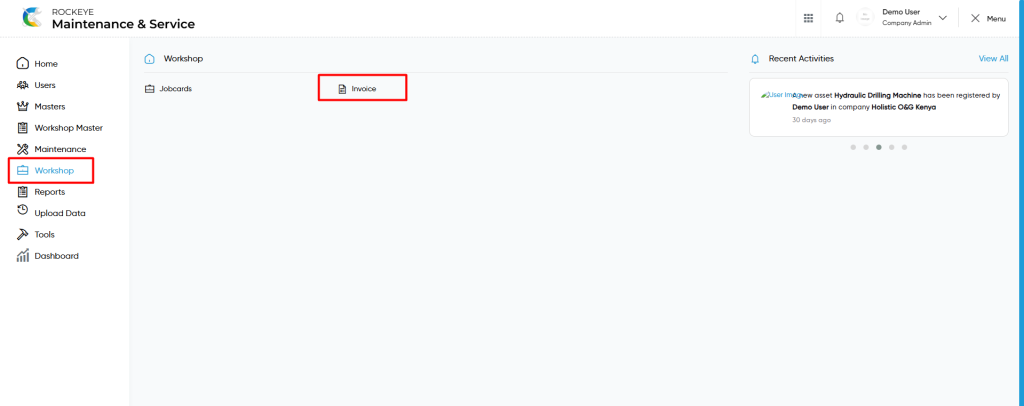
- Click on the Workshop tab: The maintenance can be accessed by clicking on the workshop tab on the side menu.
- Click on Invoices: The work order can be accessed by clicking it from the maintenance section.
Invoices Tab Listing
An invoices listing in a computerized maintenance management system is a feature that provides a list of all invoices.
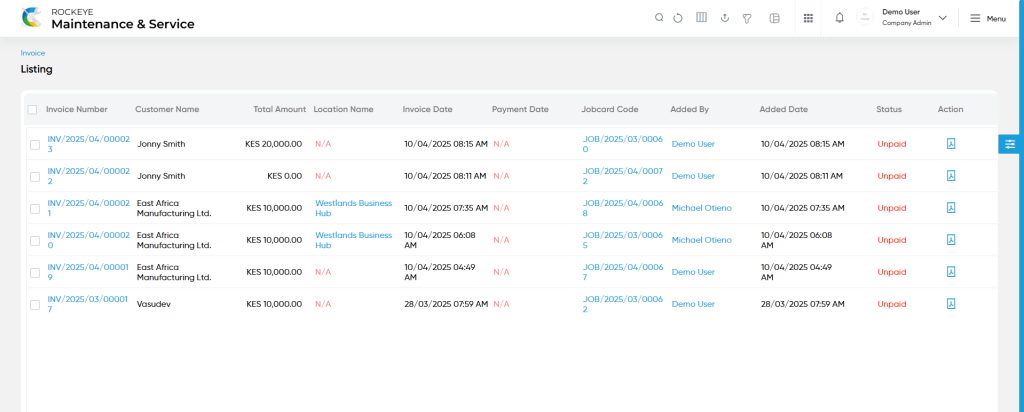
- Users can view the following information in the invoices listing page
- Invoice Name
- Customer Name
- Total Amount
- Location Name
- Associated Entity Type
- Invoice Date
- Due Date
- Status
- Payment Date
- Added By
- Added Date
- Action
- Download Invoice PDF
Add Invoice
Invoices are generated automatically when a job card is marked as completed. Upon completion of the job card, the associated data is used to create an invoice containing the fields displayed in the invoice listing.
Note :
- Users will be able to download the invoice pdf from the action column.
View Form :
- Users will be able to view the details of the existing invoice with the details as shown in the below screen.
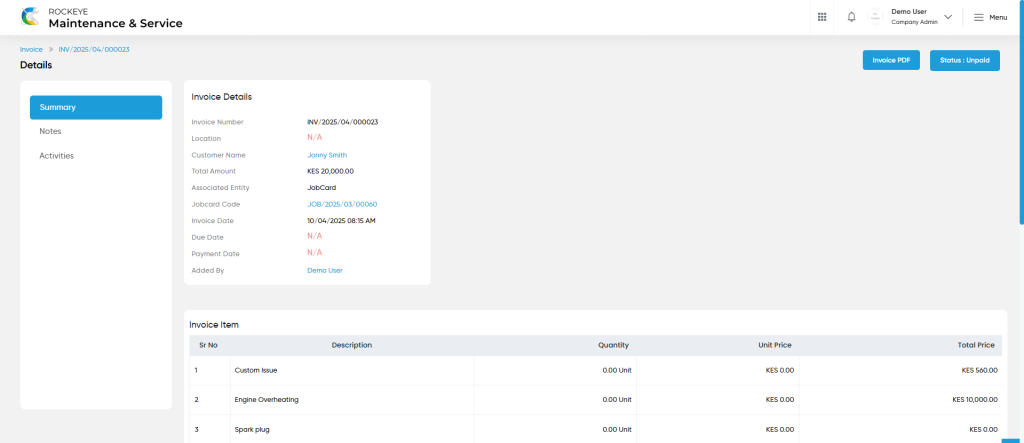
Invoice Download:
- Users will be able to download the invoice pdf by accessing the “invoice pdf” button from the invoice view form as shown in below screen.
Note :
- Users can mark an invoice as paid once the payment has been successfully processed.
User can perform the following actions
- Advanced Search : The “Advanced Search” function enables searching using multiple field names with multiple conditions to find specific data. The “Search” function allows the user to look for a specific entry within the available data and presents results that match the search parameters.
- Show all listing records: This functions like a refresh icon, retrieving and displaying all records in the listing.
- Hide / Show Columns : This function allows users to hide or show the specific columns by checking the checkboxes. Users can also access the “check all” and “uncheck all” columns.
- Export: The “Export” feature allows users to export selected or all data in CSV or XLS or PDF format.
- Quick Search : This “Quick Search” feature allows users to search the data from individual fields.
- Change View : The Change View feature allows users to toggle the list & table views in the listing data.
- Filter (Show left panel search) : The “filter” or “left panel search” feature allows users to search the desired data from individual fields.