Maintenance & Service
Introduction/Purpose
The Department Master in a Computerized Maintenance Management System (CMMS) acts as a centralized repository for managing and organizing department-related information essential for maintenance operations. It enables users to create, view, and maintain comprehensive records of various departments, including department names, descriptions, and their active or inactive status.
This master integrates seamlessly with other modules within the CMMS, enabling users to assign departments to maintenance tasks, work orders, and schedules. This integration ensures that the correct departmental resources are allocated to maintenance activities, leading to improved coordination and operational efficiency.
Dependency
The Department Master in a CMMS relies on key dependencies to function effectively. These include:
- Department Name: A clearly defined and accurate department name is essential for creating and maintaining department records. This serves as the primary identifier for departmental data and ensures accurate referencing during maintenance workflows.
- Status Selection: Each department must have a designated status (active or inactive) to indicate its current operational status within the system. This classification ensures that only relevant departments are available for selection during work order creation and maintenance activities.
By ensuring these dependencies—department name and status—are consistently maintained, the Department Master effectively supports the allocation of departmental resources, facilitating efficient creation and management of work orders.
How To Navigate To Department
The navigation includes the following steps for viewing the departments in the computerized maintenance management system.
- Click on the Master tab: The master can be accessed by clicking on the Master tab on the side menu.
- Click on Department: The department master can be accessed by clicking it from the master section.
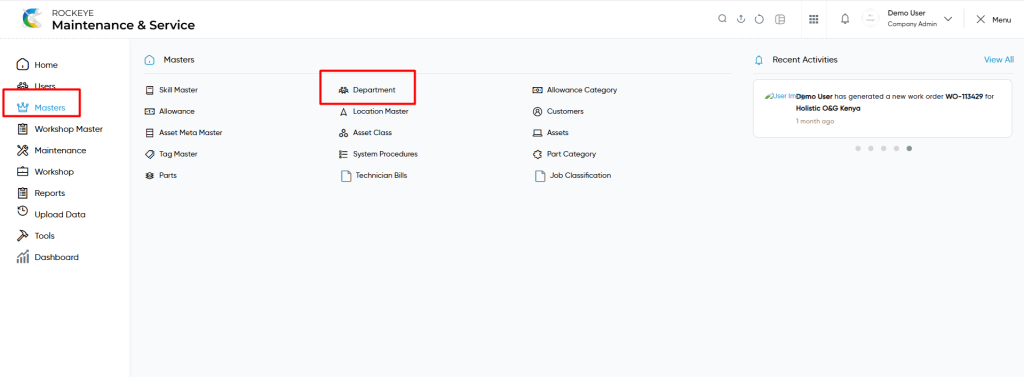
Department Master Tab Listing:
A department master listing in a computerized maintenance management system is a feature that provides a list of all departments.
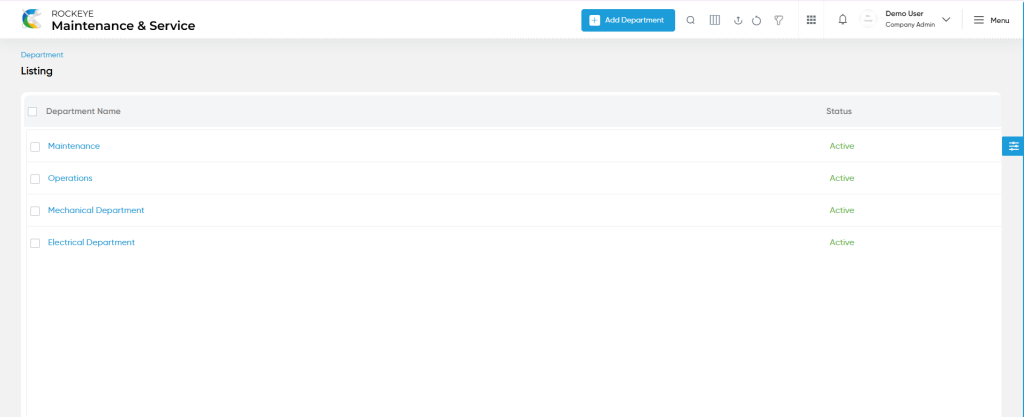
- Users can view the following information in the department listing page
- Department Name
- Status
User can perform the following actions
- Add new: The “Add new” function allows you to create and add new departments to the system as shown in the below screen.
- User will be able to add the departments with the following fields
- Department Name (Required) :
- This is specifying the department name for the department master.
- Status (Required):
- This is specified to choose the status for the department as active / inactive.
- Department Skills :
- This is specifying to choose the department skills using the dropdown list.
- Description :
- This is specifying the description of the department.
- Department Name (Required) :
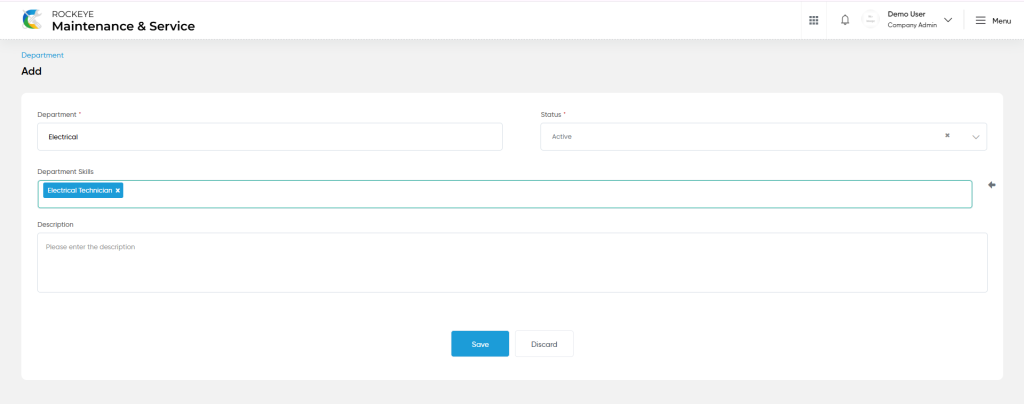
- Advanced Search : The “Advanced Search” function enables searching using multiple field names with multiple conditions to find specific data. The “Search” function allows the user to look for a specific entry within the available data and presents results that match the search parameters.
- Hide / Show Columns : This function allows users to hide or show the specific columns by checking the checkboxes. Users can also access the “check all” and “uncheck all” columns.
- Export: The “Export” feature allows users to export selected or all data in CSV or XLS or PDF format.
- Show all listing records: This functions like a refresh icon, retrieving and displaying all records in the listing.
- Active / Inactive : Users can access the active or inactive for the departments.
- Filter: The “Filter” function in the department master allows users to customize their view of departments based on specific criteria.
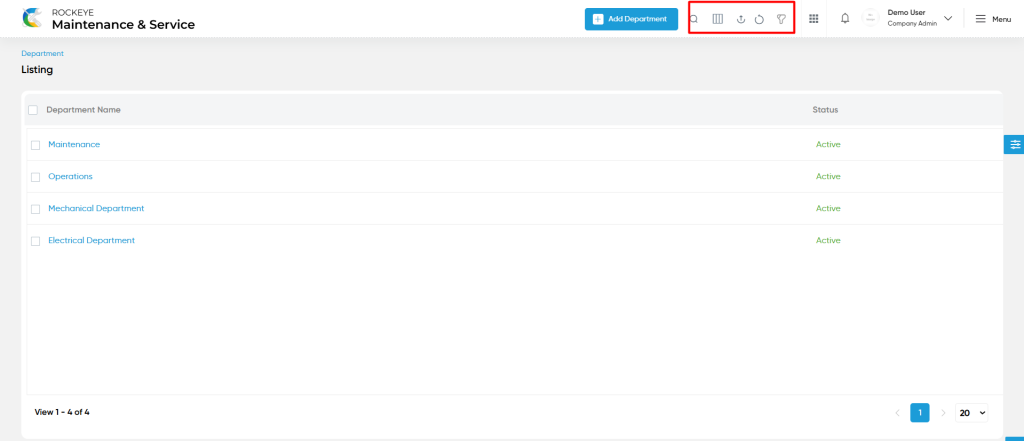
- Users will be able to view the details of the existing departments with the details as shown in the below screen.
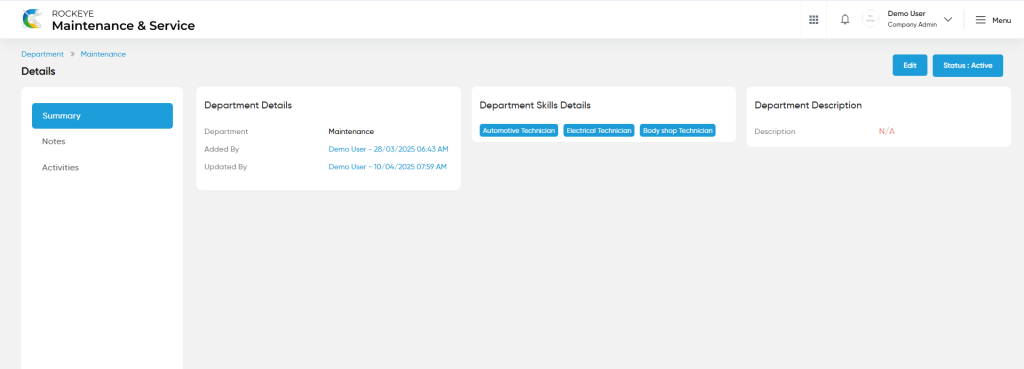
Department – Recording & Update:
- Users will be able to edit and update the department details as shown in below screen.
Users can perform the following actions:
- Save: The “Save” function allows the user to submit the required information while creating a new department master.
- Discard: The “Discard” function allows the user to cancel the submission of information provided at the time of creating a new department master.