Maintenance & Service
Introduction/Purpose
Assets Report in the maintenance system is an analysis that provides a detailed overview of the assets within an organization. It includes information such as asset name, asset code, locations, maintenance history, and any other relevant data. The purpose of an Assets Report is to provide a comprehensive understanding of the assets within the maintenance system, facilitating effective asset management and decision-making.
How To Navigate To Assets Report
The navigation includes the following steps for viewing the “assets report” in the computerized maintenance management system.
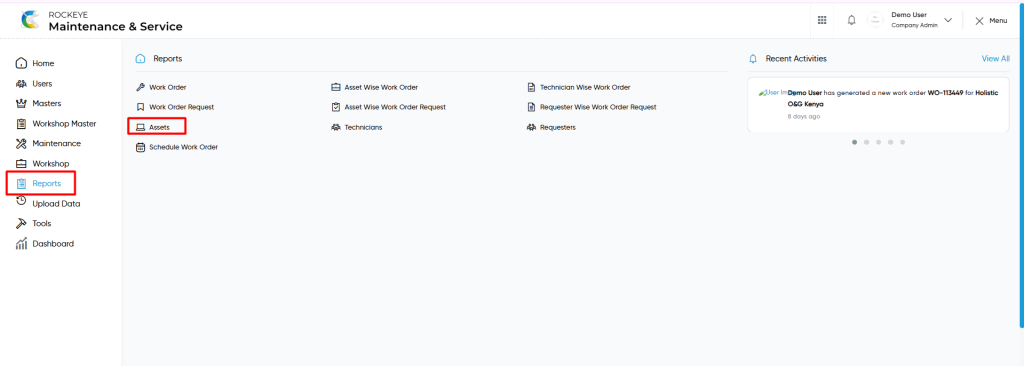
- Click on the Reports tab: The users can be accessed by clicking on the reports tab on the side menu.
- Click on Assets: The assets can be accessed by clicking it from the “reports section”.
Reports – Assets Tab Listing
An assets listing in a computerized maintenance management system is a feature that provides a list of all “asset reports”.
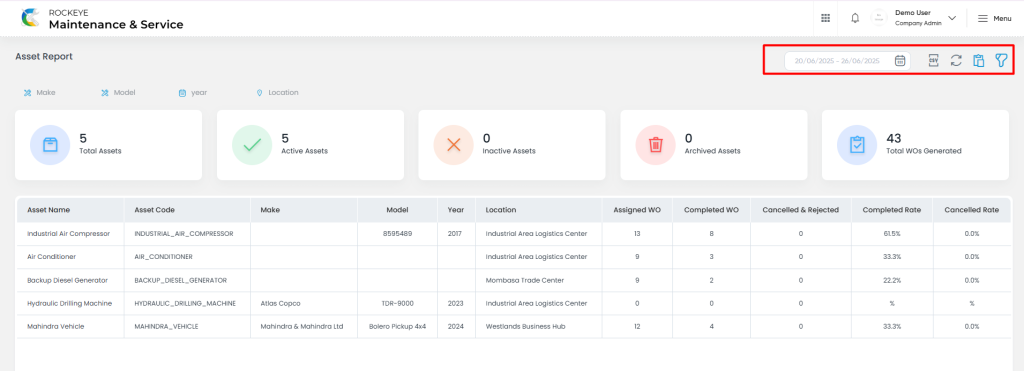
- Users can view the following information in the asset listing page
- Asset Name
- Asset Code
- Make
- Model
- Year
- Location
- Assigned WO
- Completed WO
- Cancelled & Rejected
- Completed Rate
- Cancelled Rate
User can perform the following actions from the listing page :
- Export CSV : The “Export” feature allows users to export selected or all data in CSV format.
- Show all listing records: This functions like a refresh icon, retrieving and displaying all records in the listing.
- Show / Hide KPIs : The “show / hide kpis” feature allows users to toggle the view & hide KPIs as shown in the below screen.
- The following KPIs are
- Total Assets
- Active Assets
- Inactive Assets
- Archived Assets
- Total WOs Generated
- The following KPIs are
- Filter (Quick Search): The “Filter” function in the “asset reports” allows users to customize their view of the asset reports based on specific criteria such as make, model, year, location etc..
- Calendar Specific Filter :
- User will be able to search the reports with performed date such are
- Today
- Yesterday
- Last 7 days
- Last 15 days
- Last 30 days
- This Month
- Last Month
- Last 2 Months
- Custom Range
- User will be able to search the reports with performed date such are
- Custom Range : User will be able to select the custom dates “from” and “to “ to submit to perform date search as shown in below screen.