Maintenance & Service
Introduction/Purpose:
The Asset Class Master in a Computerized Maintenance Management System (CMMS) serves as a centralized repository for managing and organizing asset class-related information critical to maintenance operations. It enables users to define, view, and maintain various asset classes, including their names, statuses (active or inactive), and associated procedures. This structured repository ensures that asset classes are systematically categorized and readily available for seamless integration with the asset module.
While creating assets in the CMMS, users are required to select an appropriate asset class from this master. Additionally, users can configure pre-job card and post-job card procedures, which are predefined dropdown options sourced from backend configurations. These procedures ensure that all relevant processes for asset management and maintenance planning are streamlined and effectively aligned.
The Asset Class Master simplifies the organization of assets, enhances categorization, and indirectly supports the creation of work orders by providing a structured classification system for assets, improving operational efficiency and maintenance workflows.
Dependency
The Asset Class Master in a CMMS relies on the following dependencies to ensure proper configuration and functionality:
- Asset Class Name: A unique and descriptive name is required to define the asset class, ensuring clarity for asset categorization.
- Status: Users must select the current status of the asset class (active or inactive) to indicate its availability within the system.
Additionally, users can choose optional procedures:
- Pre-Job Card Procedure: Selected from a predefined dropdown, this defines steps to be performed before a job card is initiated.
- Post-Job Card Procedure: Selected from a predefined dropdown, this outlines steps to be completed after a job card process.
By maintaining these dependencies—asset class name, status, and optional procedures—the Asset Class Master effectively supports the creation of assets and indirectly facilitates the creation of work orders, ensuring a structured and organized approach to asset management within the CMMS.
How To Navigate To Asset Class
The navigation includes the following steps for viewing the asset class in the computerized maintenance management system.
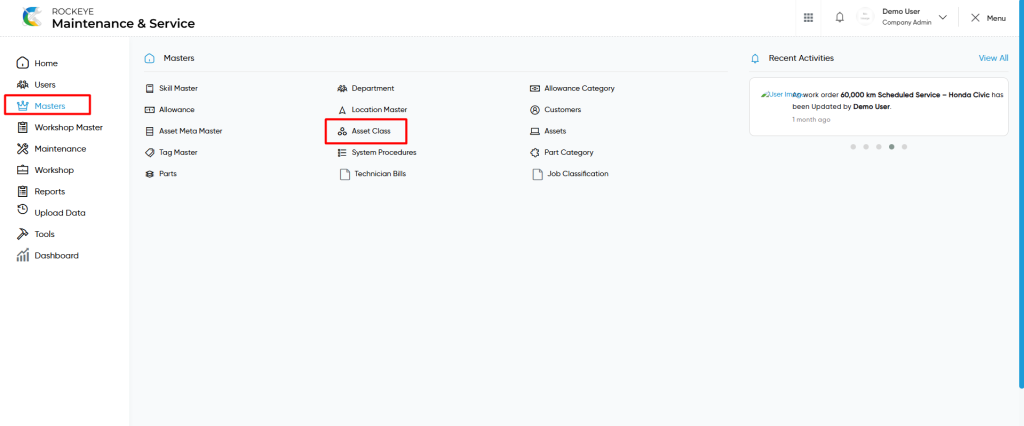
- Click on the Master tab: The master can be accessed by clicking on the Master tab on the side menu.
- Click on Asset Class: The asset class master can be accessed by clicking it from the master section.
Asset Class Master Tab Listing
An asset class master listing in a computerized maintenance management system is a feature that provides a list of all asset classes.
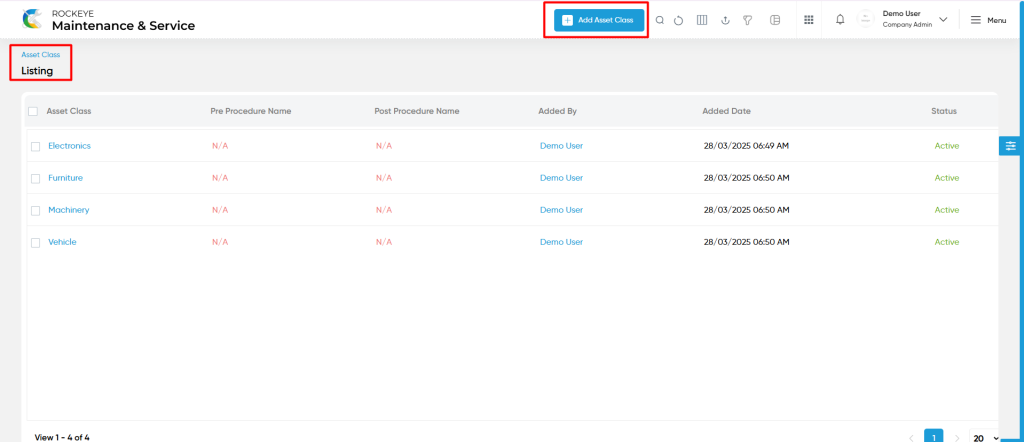
- Users can view the following information in the asset class listing page
- Asset Class
- Pre Procedure Name
- Past Procedure Name
- Status
User can perform the following actions
- Add new: The “Add new” function allows you to create and add a new asset class to the system as shown in the below screen.
- User will be able to add the asset class with the following fields
- Asset Class (Required) :
- This is specifying the asset class name for the asset class.
- Status (Required):
- This is specified to choose the status for the asset class as active / inactive.
- Pre JobCard Procedure :
- This is specifying to choose the pre job card procedure using the dropdown.
- Post JobCard Procedure :
- This is specifying to choose the post job card procedure using the dropdown list.
- Asset Class (Required) :
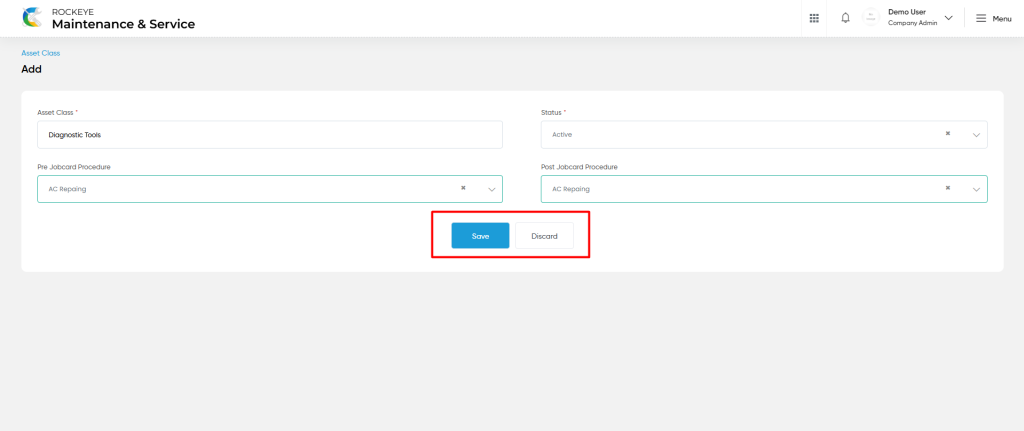
- Advanced Search : The “Advanced Search” function enables searching using multiple field names with multiple conditions to find specific data. The “Search” function allows the user to look for a specific entry within the available data and presents results that match the search parameters.
- Hide / Show Columns : This function allows users to hide or show the specific columns by checking the checkboxes. Users can also access the “check all” and “uncheck all” columns.
- Export: The “Export” feature allows users to export selected or all data in CSV or XLS or PDF format.
- Show all listing records: This functions like a refresh icon, retrieving and displaying all records in the listing.
- Active / Inactive : Users can access the active or inactive for the asset class.
- Filter: The “Filter” function in the asset class master allows users to customize their view of asset classes based on specific criteria.
Asset Class – Recording & Update
- Users will be able to edit and update the asset class details as shown in below screen.
Users can perform the following actions:
- Save: The “Save” function allows the user to submit the required information while creating a new asset class master.
- Discard: The “Discard” function allows the user to cancel the submission of information provided at the time of creating a new asset class master.