Maintenance & Service
Introduction/Purpose:
The Allowance Master in a Computerized Maintenance Management System (CMMS) acts as a centralized repository for managing and organizing allowance-related details essential for maintenance operations. It enables users to create, view, and maintain comprehensive records of allowances, such as allowance names, categories, assigned amounts, and their status (active, inactive, or archived). This structured approach ensures effective allowance management and simplifies the allocation of allowances during maintenance workflows.
Seamlessly integrated with the Allowance Category Master, the Allowance Master allows users to categorize allowances and manage them efficiently. This repository facilitates the assignment of allowances, such as travel allowance, night shift allowance, and food allowance, to technicians based on predefined criteria, ensuring consistency and accuracy across operations.
By maintaining up-to-date allowance data, the Allowance Master streamlines the process of assigning allowances for work orders, enhances transparency, and supports better resource planning and operational efficiency.
Dependencies:
The Allowance Master in a CMMS relies on key dependencies to function effectively. These include:
- Allowance Category Name: The system requires a valid allowance category, selected from the Allowance Category Master, to classify each allowance. This ensures allowances are appropriately grouped and managed.
- Allowance Name: A clear and specific allowance name is essential for defining the purpose of the allowance, such as travel, night shift, or food allowance.
- Amount Assigned: A predefined monetary value must be specified for each allowance to determine the compensation to be provided.
- Status Selection: Each allowance must have a designated status (active, inactive, or archived) to indicate its current applicability within the system.
By ensuring these dependencies—allowance category name, allowance name, assigned amount, and status—are consistently maintained, the Allowance Master effectively supports the allocation of allowances to technicians, facilitating streamlined operations and enhanced maintenance workflows.
How To Navigate To Allowance :
The navigation includes the following steps for viewing the departments in the computerized maintenance management system.
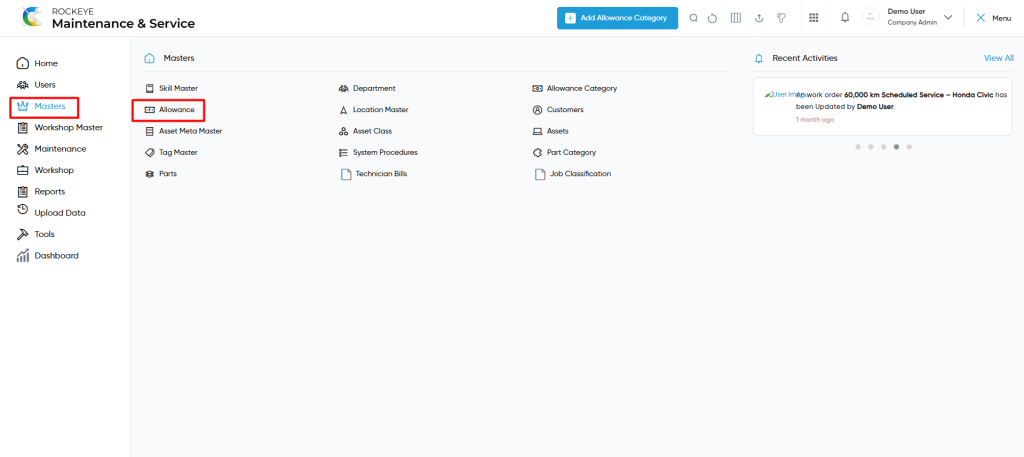
- Click on the Master tab: The master can be accessed by clicking on the Master tab on the side menu.
- Click on Allowance: The allowance master can be accessed by clicking it from the master section.
Allowance Master Tab Listing:
An allowance master listing in a computerized maintenance management system is a feature that provides a list of all allowances.
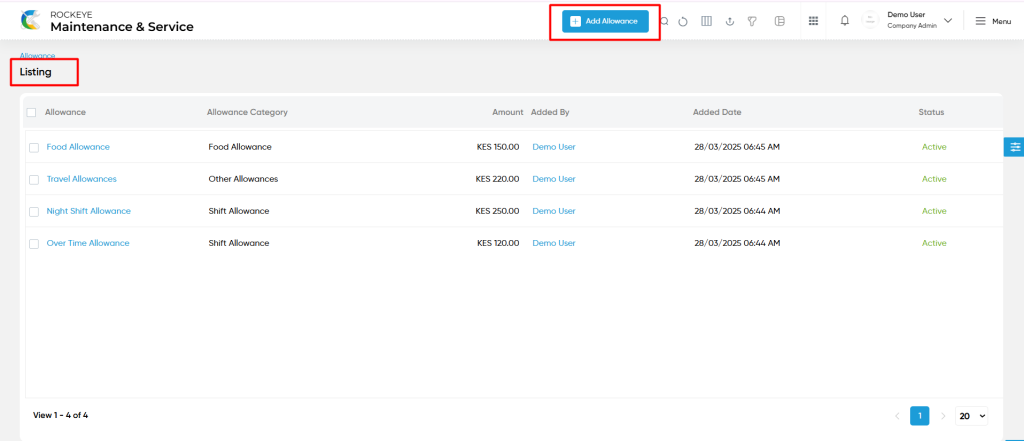
- Users can view the following information in the “allowance” listing page
- Allowance
- Allowance Category
- Amount
- Status
User can perform the following actions
- Add new: The “Add new” function allows you to create and add new allowances to the system as shown in the below screen.
- User will be able to add the allowances with the following fields
- Allowance Category (Required):
- This is specifying to choose the allowance category name using the dropdown list. Allowance category data is coming from the allowance category master.
- Allowance (Required):
- This is specifying the allowance name for the allowance master.
- Amount (Required):
- This is specifying the amount for the allowance. Based on client requirements, currency will be customized from the backend.
- Status (Required):
- This is specified to choose the status for the allowance as active / inactive / archive.
- Allowance Category (Required):
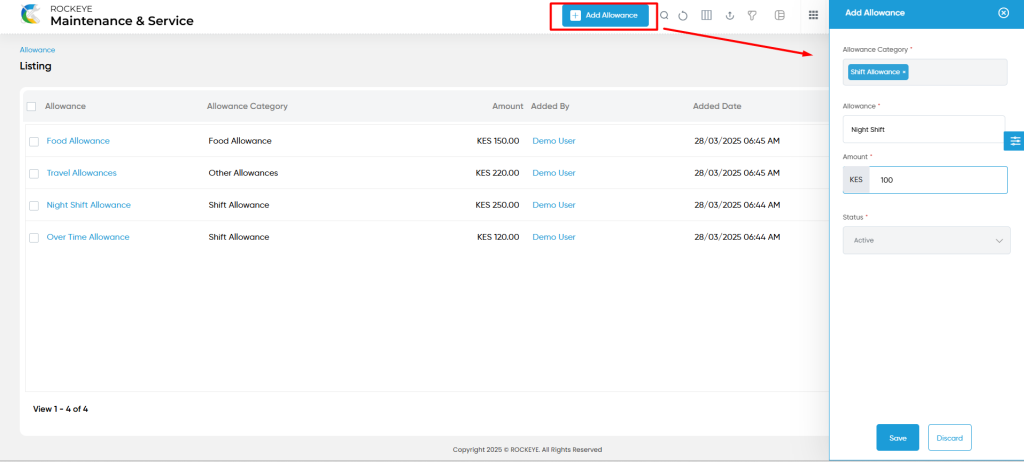
- Advanced Search : The “Advanced Search” function enables searching using multiple field names with multiple conditions to find specific data. The “Search” function allows the user to look for a specific entry within the available data and presents results that match the search parameters.
- Show all listing records: This functions like a refresh icon, retrieving and displaying all records in the listing.
- Hide / Show Columns : This function allows users to hide or show the specific columns by checking the checkboxes. Users can also access the “check all” and “uncheck all” columns.
- Export: The “Export” feature allows users to export selected or all data in CSV or XLS or PDF format.
- Active / Inactive / Archive : Users can access the active or inactive or archive for the allowances.
- Filter: The “Filter” function in the allowance master allows users to customize their view of allowances based on specific criteria.
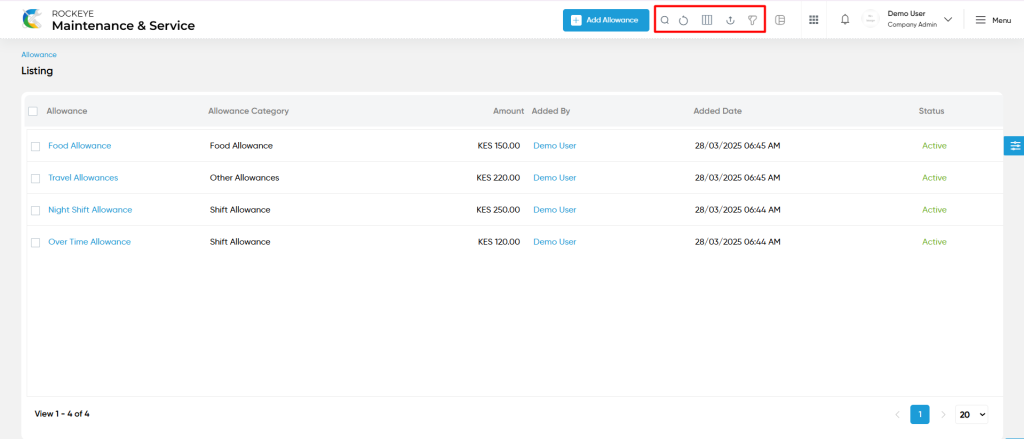
Allowance – Recording & Update:
- Users will be able to edit and update the allowance details as shown in below screen.
Users can perform the following actions:
- Save: The “Save” function allows the user to submit the required information while creating a new allowance master.
- Discard: The “Discard” function allows the user to cancel the submission of information provided at the time of creating a new allowance master.