Visitor Schedule
Introduction/Purpose :
The Visitor Schedule feature in an Attendance Management System is designed to improve security, streamline visitor management, and enhance overall organizational efficiency. Its purpose is to provide a structured and user-friendly solution for scheduling and managing visitor appointments within a facility.
How to Navigate :
The navigation to record visitor schedules in the Attendance Management system typically involves the following steps:
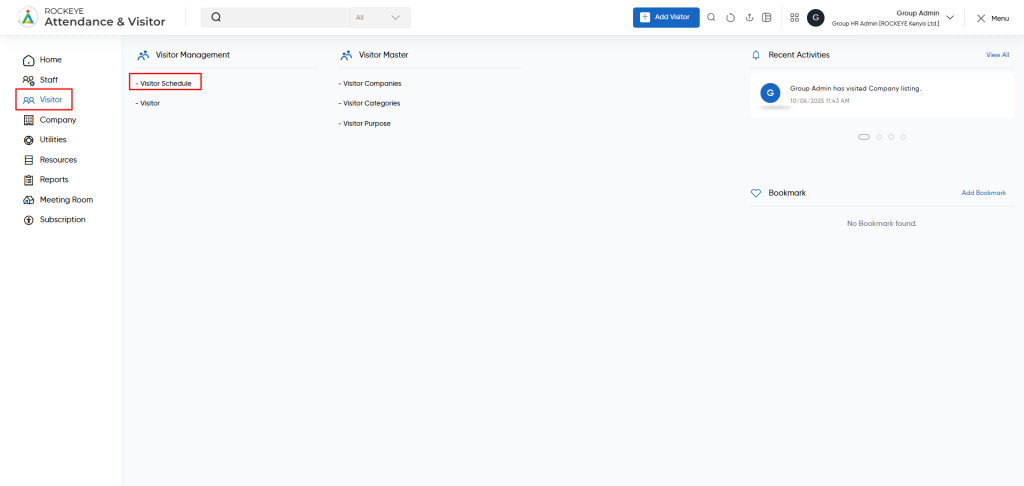
- Click on the main navigation icon, which is located on the top right corner of the screen, and then click on the Visitor section, which is located on the left side menus on the screen.
- Click on the Visitor Schedule section, which is located in Visitor Management under the Visitor Section. After clicking on this link, you can navigate to the Visitor Schedule Listing.
Listing :
The visitor schedule module allows the user to view all the active and inactive visitor schedule records. The key features of the visitor schedule listing are included below :
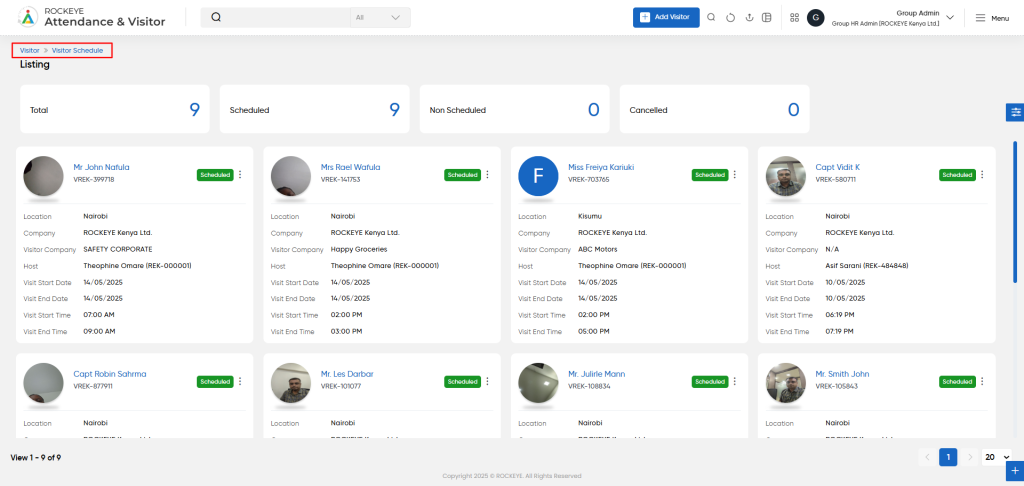
- Record Filter
Filter option allows users to filter the list of records based on visible columns, such as- Primary Visitor
- Visitor Company
- Host
- Location
- Visitor Category
- Visitor purpose
- Visit start time
- Visit end time
- Added by
- Added date
- Advance Search
This option allows user to filter data with single or Multiple criteria in Column Name with options like- equal
- Not Equal
- Begins
- Does Not Begin with
- Ends With
- Does Not End with
- Contains
- Does Not Contain
- Export Data
Selected records, current page records, or all records can be exported by users with listed columns or all columns to a spreadsheet or other file format for further analysis or reporting.
- Change View
The change view option allows users view employee list as below- Grid View (Block View)
- Table View: User can view the employee data in the table view
- List View
Recordings and Updates
Allows authorized users to schedule and manage visitor entries to a company location, including one-time or multi-entry visits. It is designed to ensure smooth, secure, and well-documented visitor handling for both individuals and groups.
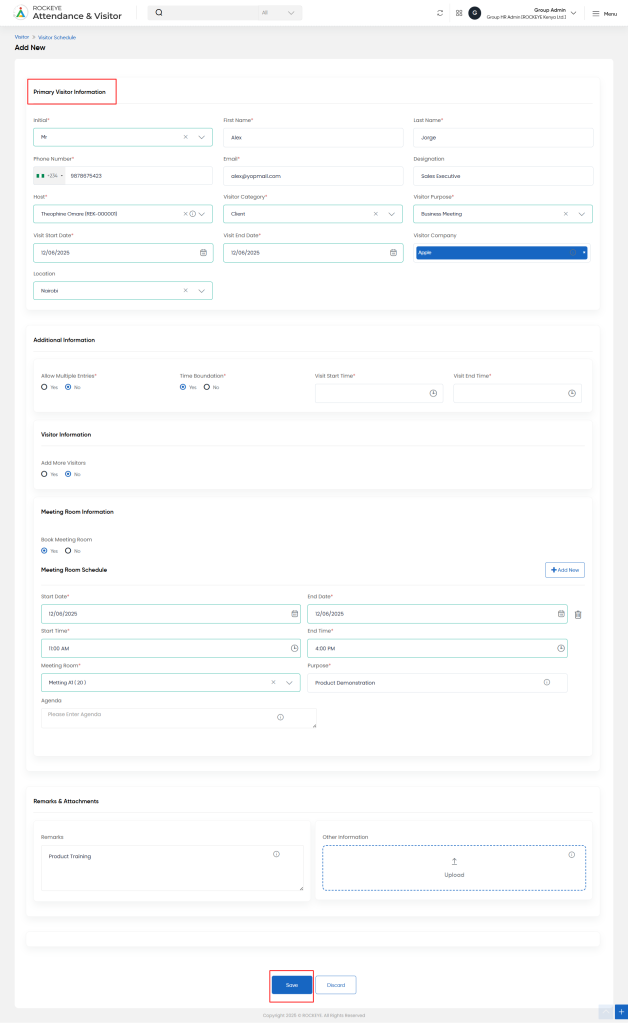
1. Primary Visitor Information
This section captures key identification and scheduling details of the main visitor:
Initial, First Name, Last Name: Basic name details for the visitor.
- Phone Number & Email: Contact information for communication and verification.
- Designation: The visitor’s professional title or position.
- Host: The employee or team the visitor intends to meet.
- Visitor Category & Purpose: Defines the visitor type (e.g., vendor, guest, client) and the reason for the visit (e.g., meeting, interview, service).
- Visit Start Date & End Date: Defines the valid time range for the visitor’s entry.
- Visitor Company: The organization the visitor represents.
- Location: The branch, office, or site where the visitor is scheduled to come.
2. Additional Information
Provides optional controls to define visit boundaries:
- Allow Multiple Entries: Controls if the visitor can check in and out multiple times within the visit period.
- Time Boundation: If enabled, restricts entry within specific time slots.
- Visit Start Time & End Time: Specific time range for visit access (used if Time Boundation is enabled).
3. Visitor Information (Group Visit)
Used to add more visitors if multiple people are arriving together:
- Add More Visitors: Toggle to enable adding secondary visitors.
- Visitor Details: Each additional visitor’s name, contact, and designation can be entered here.
- Add New Button: Allows adding multiple visitor rows for a group.
4. Meeting Room Information
- Book Meeting Room: Select if a meeting room needs to be reserved as part of the visit schedule.
5. Remarks & Attachments
Captures extra notes or files related to the visit:
- Remarks: Any special instructions, notes, or internal comments.
- Other Information (Upload): Attach documents such as invitation letters, ID proofs, or access request forms.
Action Buttons
- Save:
- Submits the visitor schedule form. Triggers internal workflow such as notification to the host, generation of gate pass, or approval (based on settings).
- Discard:
- Cancels the current entry. All entered data is cleared, and no visitor record is saved.