Attendance Management
Shift Roster
The shift roster allows the user to define structured weekly or monthly shift schedules for employees. It helps plan and manage workforce availability across time periods based on operational needs.
How to Navigate :
The navigation to record the shift roster in the attendance management system typically involves the following steps:
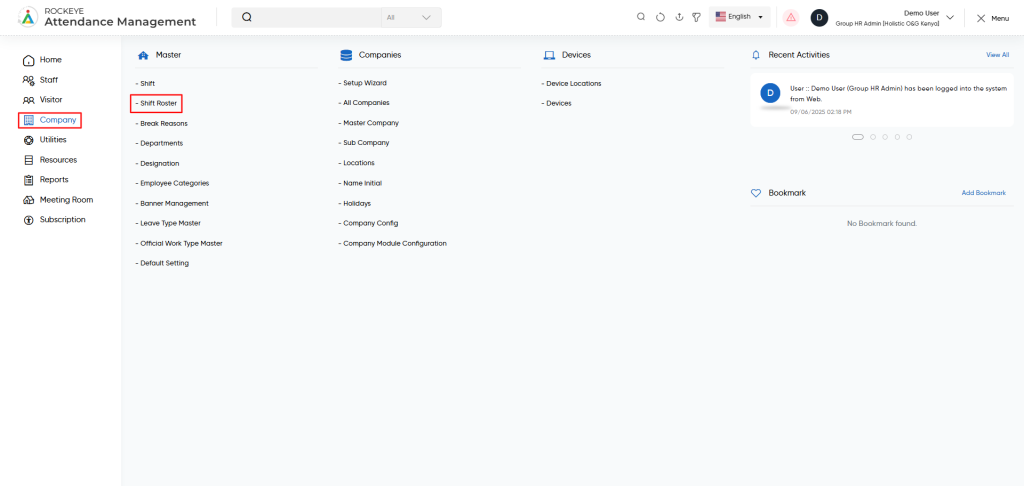
- Click on the main navigation icon, which is located on the top right corner of the screen, and then click on the company section, which is located on the left side menus on the screen.
- Click on the Shift Roster section, which is located in Masters under the Company section. After clicking on this link, you can navigate to the shift master listing.
Listing
Shift Roaster allows the user to view all the active and inactive shift master records. The key features of the shift master listing is included below

- Shift Roster Name,
- Shift Roster code ,
- Shift Type
- Default Shift
- Specific Duration
- Status
- Record Filter
- Mark archive : The user can also mark records as archived by clicking the Mark Archive button.
To add a new shift roster, the user must enter the following:
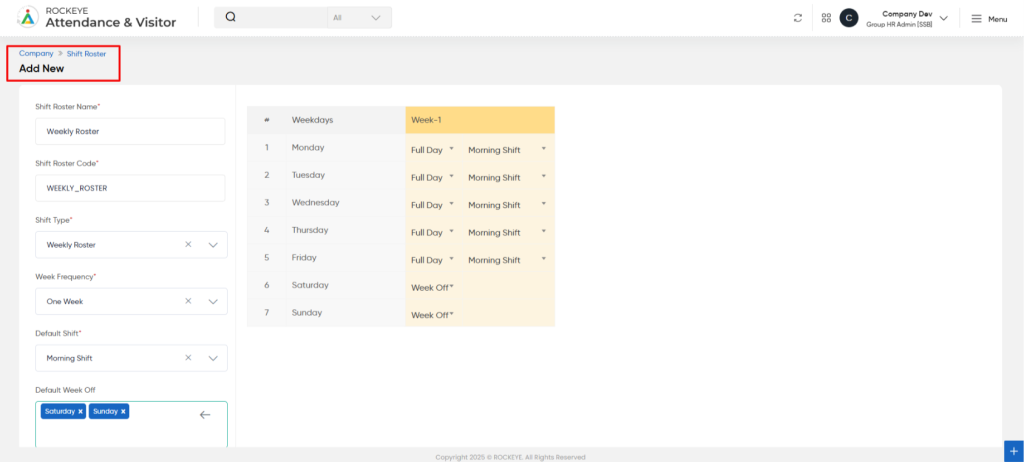
- Shift Roster Name: Name given to the roster (e.g., “Weekly Operations Shift” or “Monthly Sales Shift”).
- Shift Roster Code: A unique code used to identify the shift roster .
- Shift Type: Indicates whether the shift roster follows a weekly or monthly scheduling pattern.
- Default Shift: Marks whether this roster is the default one for users who are not assigned to a specific shift.
- Specific Duration: Indicates whether specific working hours are set for each shift within the roster.
- Status: Represents whether the shift roster is active or inactive.