Remote Work
Introduction/Purpose :
The purpose of remote work in attendance management system is to accurately track and manage various types of approved remote work for employees within an organization. Remote work refers to any planned or approved time away from work that is granted to employees based on company policies, employment agreements, or legal regulations
How to Navigate :
The navigation to record remote work in the Attendance Management system typically involves the following steps:
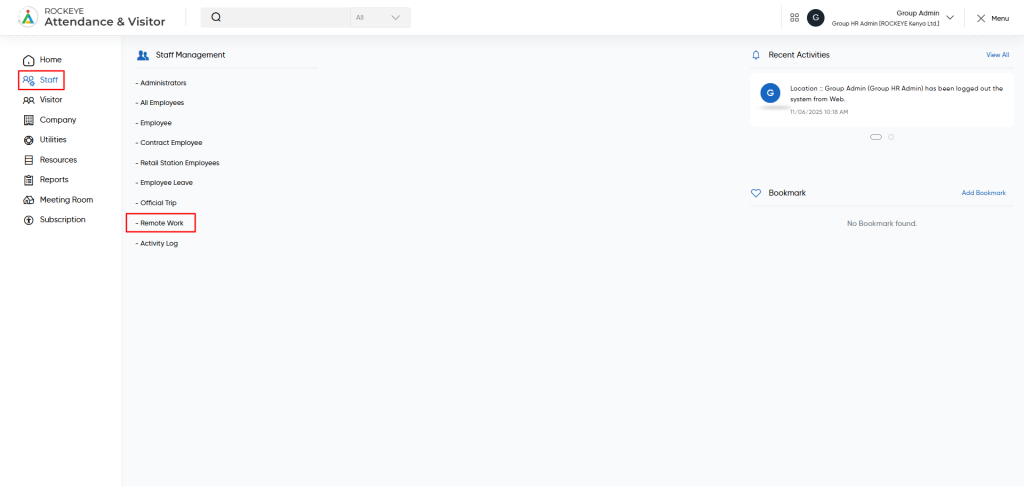
- Click on the main navigation icon, which is located on the top right corner of the screen, and then click on the Staff section, which is located on the left side menus on the screen.
- Click on the Remote Work section, which is located under Staff. After clicking on this link, you can navigate to the remote work listing.
Listing :
The remote work module allows the user to view all the approved and pending remote work records. The key features of the remote work listing are included below :
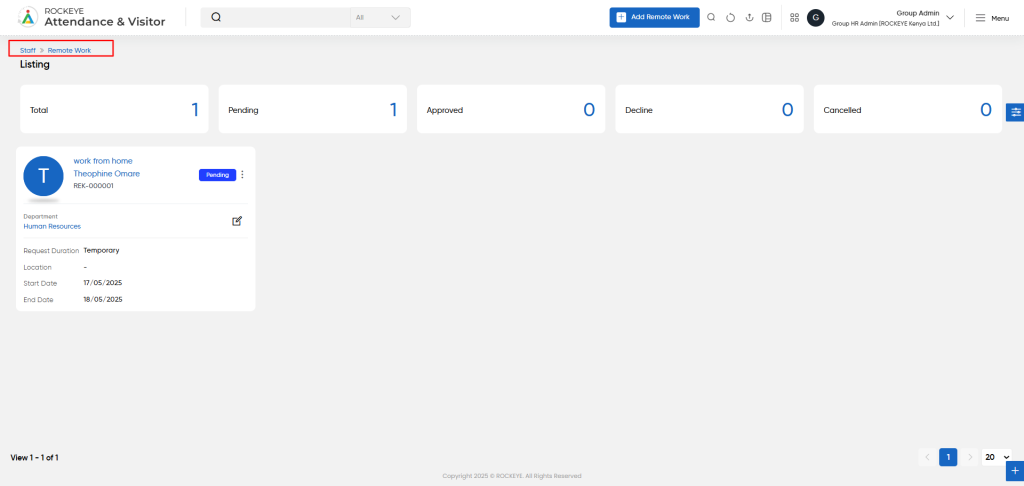
- Record Filter
Filter option allows users to filter the list of records based on visible columns, such as- Reason
- Employee Name
- Employee code
- Work Type
- Reporting senior
- Department
- Work location
- Start date
- End date
- Request duration
- Status
- Advance Search
This option allows user to filter data with single or Multiple criteria in Column Name with options like- equal
- Not Equal
- Begins
- Does Not Begin with
- Ends With
- Does Not End with
- Contains
- Does Not Contain
- Export Data
Selected records, current page records, or all records can be exported by users with listed columns or all columns to a spreadsheet or other file format for further analysis or reporting.
- Change View
The change view option allows users view employee list as below- Grid View (Block View)
- Table View: User can view the employee data in the table view
- List View
Recordings and Updates
The user can add a new remote work record by clicking the “Add New’ button and by entering the below fields.
Below are the fields that are typically included in the Add Remote Work form:
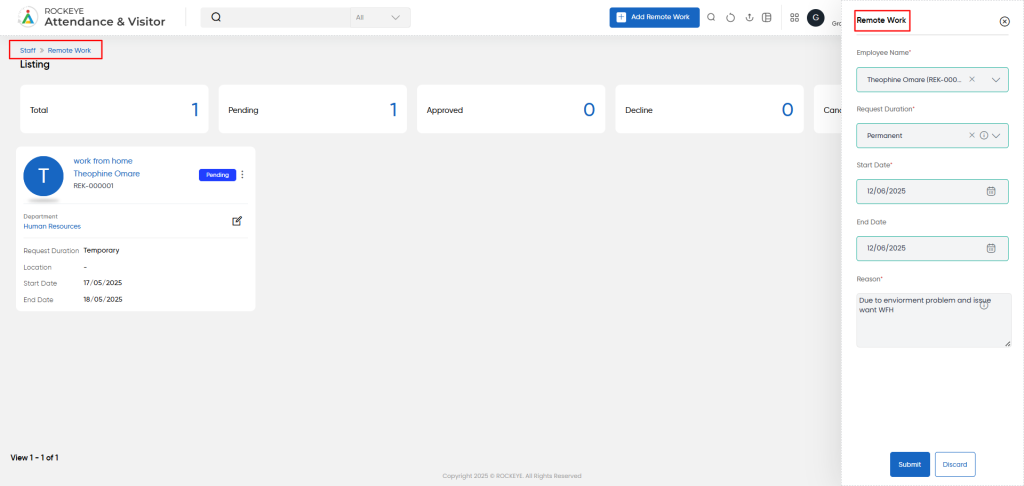
- Department : This field specifies the department of the employee.
- Selection type : This field specifies the selection type, such as include or exclude.
- Employee Name : This field specifies the name of the employee.
- Work Type : This field specifies the type of work assigning to the employee, such as Remote work , official assignments, etc.
- Reason : This field specifies the reason for assigning remote work to the employee.
- Work Location : This field specifies the location of the remote work.
- Start date : This field specifies the start date of the remote work.
- End date : This field specifies the end date of remote work.
- Request duration : This specifies the duration of the official trip, such as Permanent, temporary, etc.