Meeting Room Amenities
Introduction/Purpose :
Meeting room amenities in an attendance management system play a crucial role in enhancing the overall experience and efficiency of workplace meetings. As organizations strive to create a collaborative and productive work environment, the design and utilization of meeting room amenities become essential components.
How to Navigate :
The navigation to record the meeting room amenities master in the attendance management system typically involves the following steps:
- Click on the main navigation icon, which is located on the top right corner of the screen, and then click on the Meeting room section, which is located on the left side menus on the screen.
- Click on the Meeting room amenities section, which is located in the Meeting room section. After clicking on this link, you can navigate to the meeting room amenities listing.
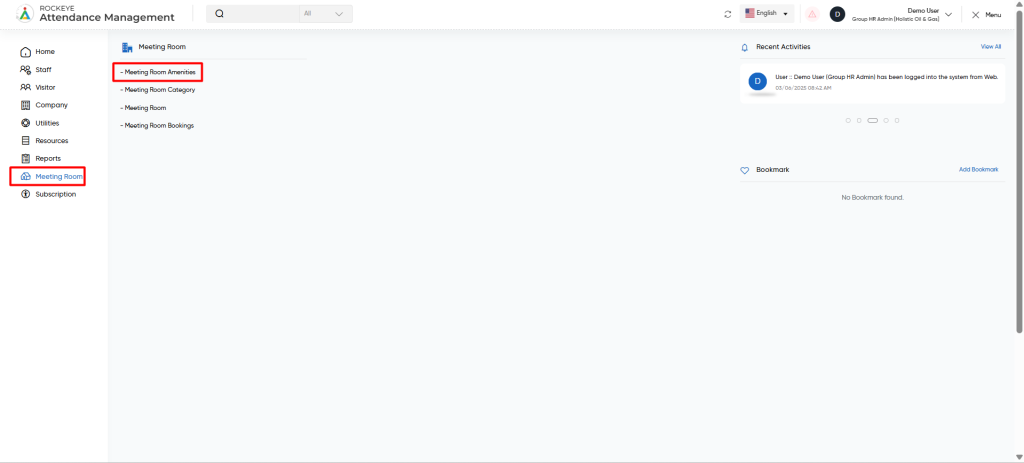
Listing
Meeting room amenity module allows users to view all active and inactive Meeting room amenities. The key feature of Meeting room amenity listing include below :
- Amenity Name
- Amenity Code
- Amenity Quantity
- Availability
- Added by
- Added date
- Status
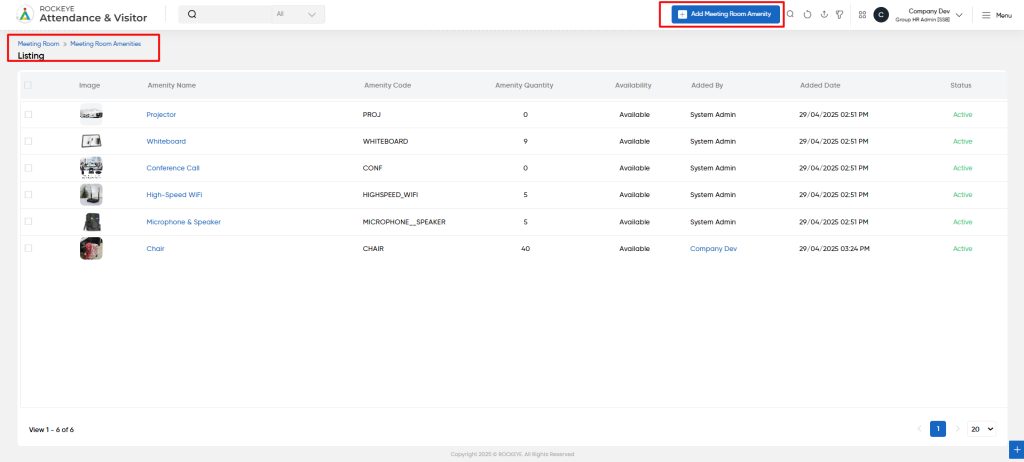
Recordings and Updates
The user can add a new meeting room amenity record by clicking the Add meeting room amenity button and by entering the below fields.
- Amenity name: This field specifies the amenities name, such as Internet, whiteboard, power sockets, etc.
- Amenity code: This field specifies the amenity code, which is autogenerated and is the same as the amenity name.
- Image: This field specifies the image of the meeting room amenity.
- Description: This field specifies the description of the meeting room amenity.
- Amenity Quantity : Define the Quantity of the Amenities
- Availability : Select if the Amenities are fully available or Partially available.
- Status: This field specifies the status of the meeting room amenity, such as active or inactive.
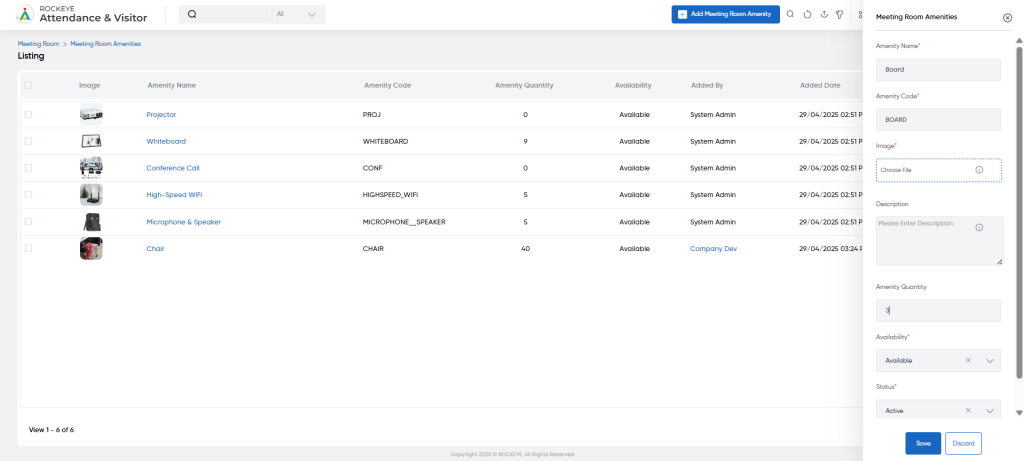
Action Button
- Save:
- Confirms and submits the details.
- Discard:
- Cancels the entered details without saving any entered data, allowing the user to exit or reset the form without changes.