Attendance Management
Master Company
Introduction/Purpose :
The Master Company in an Attendance Management System serves as the central governing body, responsible for configuring, managing, and maintaining the system to ensure consistency, compliance, and optimal functionality across the entire organization
How to Navigate :
The navigation to record the company master in the attendance management system typically involves the following steps:
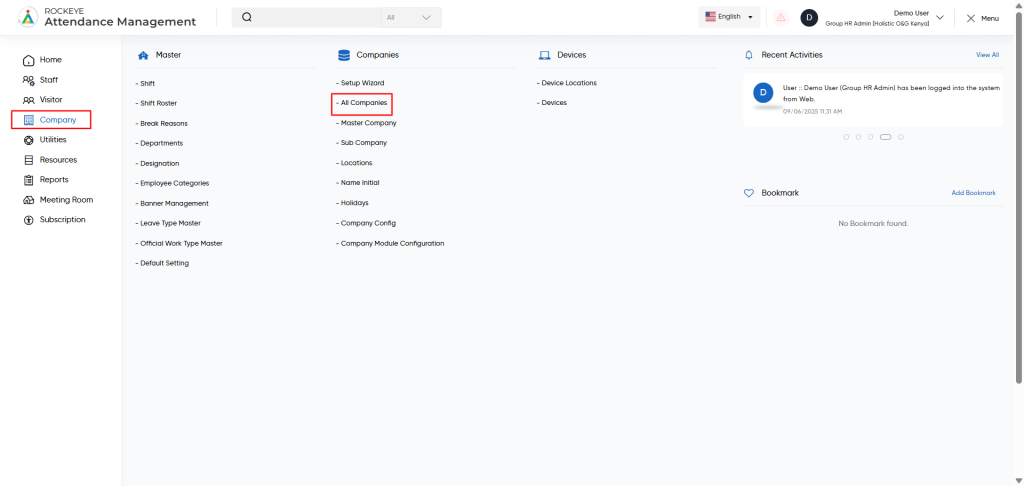
- Click on the main navigation icon, which is located on the top right corner of the screen, and then click on the company section, which is located on the left side menus on the screen.
- Click on the Company Master section, which is located in Companies under the Company Section. After clicking on this link, you can navigate to the Company Master listing.
Listing :
The Master Company module allows the user to view all active and inactive records. The key features of the remote work listing are included below :
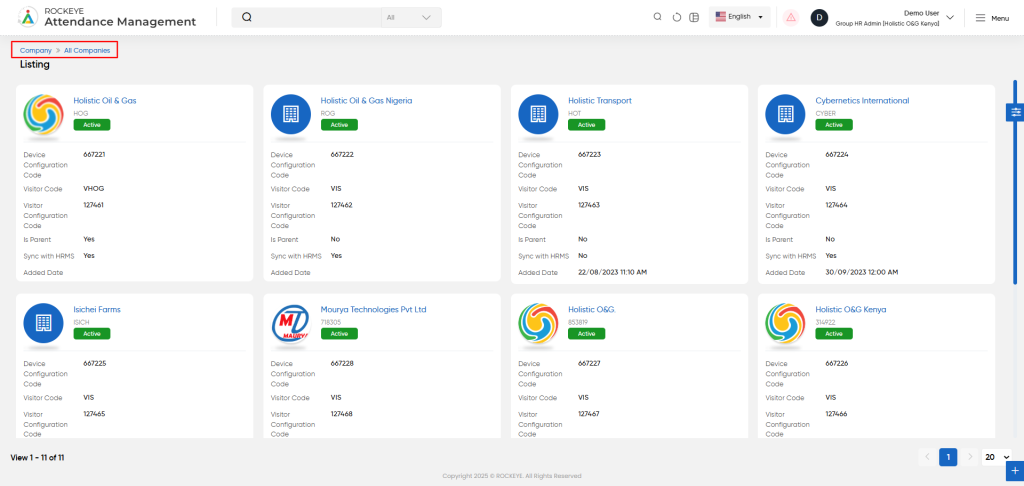
- Advance Search
This option allows user to filter data with single or Multiple criteria in Column Name with options like- equal
- Not Equal
- Begins
- Does Not Begin with
- Ends With
- Does Not End with
- Contains
- Does Not Contain
- Export Data
Selected records, current page records, or all records can be exported by users with listed columns or all columns to a spreadsheet or other file format for further analysis or reporting.
- Change View
The change view option allows users view employee list as below- Grid View (Block View)
- Table View: User can view the employee data in the table view
- List View
Recordings and Updates
The user can add a new Master company record by clicking the “Add Master Company” button and by entering the below fields.
Below are the fields that are typically included in the add Master Company form:
- Company Name : This field specifies the name of the company.
- Company code : This field specifies the code of the company.
- Company logo : This field specifies the logo of the company
- Company fav icon : This field specifies the fav icon of the company.
- Week off days : This field specifies the company’s weekoff days, e.g. Sat-Sun, Mon-Tue
- HRMS code : This field specifies the HRMS code of the company, such as HOG
- Visitor Agreement : This field specifies: Is there any agreement between the company and the visitor company?
- Company owner information
- Owner name : This field specifies the name of the owner of the company.
- Owner image : This field specifies the owner image of the company.
- Owner phone number : This field specifies the phone number of owner of the company.
- Owner email address : This field specifies the email address of owner of the company.
- Color configuration setting : This field specifies the theme of the company.
- Expiry mode : This field specifies the expiry of the company.
- Company type : This field specifies the type of company such as internal or client.
- Status : This field specifies the status of the company.