Location
Introduction/Purpose :
The “location” module in an attendance management system adds a valuable dimension to attendance tracking, providing enhanced accuracy, compliance, and insights into workforce management. Its purpose is to ensure that attendance records are not only precise but also aligned with the specific locations where employees conduct their work-related activities
How to Navigate :
The navigation to record the location in the Attendance Management system typically involves the following steps:
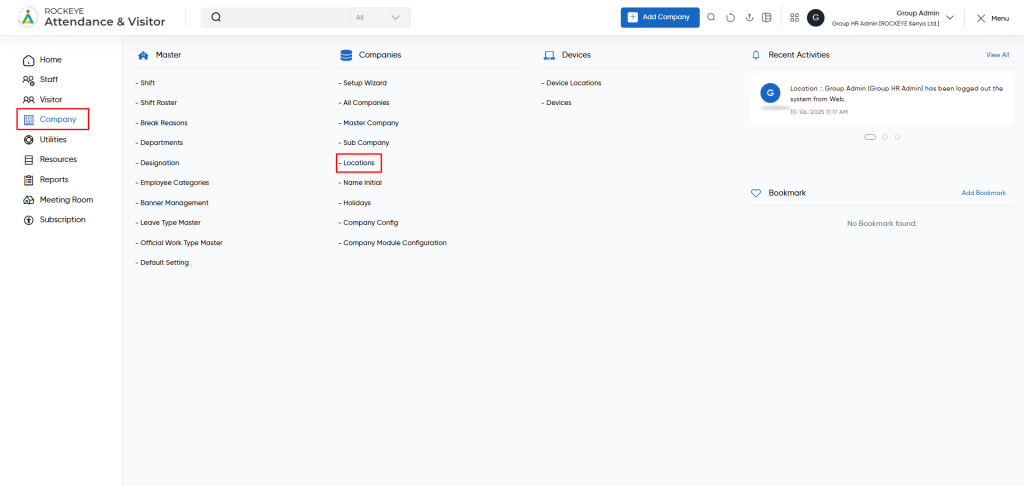
- Click on the main navigation icon, which is located on the top right corner of the screen, and then click on the company section, which is located on the left side menus on the screen.
- Click on the location section, which is located in companies under the Company Section. After clicking on this link, you can navigate to the location listing.
Listing
The employee module allows the user to view all the active and inactive location records. The key features of the location listing is included below
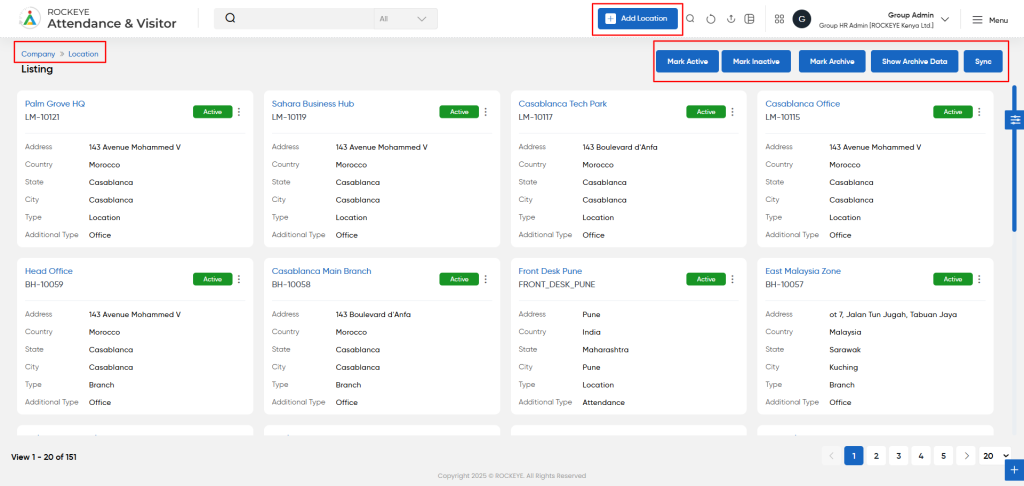
- Record Filter
Filter option allows users to filter the list of records based on visible columns, such as- Master company
- Company name
- Short code
- Weekoff days
- Is sync
- Is retail station
- Added date
- Status
- Advance Search
This option allows user to filter data with single or Multiple criteria in Column Name with options like- equal
- Not Equal
- Begins
- Does Not Begin with
- Ends With
- Does Not End with
- Contains
- Does Not Contain
- Export Data
Selected records, current page records, or all records can be exported by users with listed columns or all columns to a spreadsheet or other file format for further analysis or reporting.
- Change View
The change view option allows users view employee list as below- Grid View (Block View)
- Table View: User can view the employee data in the table view
- List View
Recordings and Updates
This setup allows organizations to manage attendance and visitor policies based on physical locations such as branches, offices, plants, or warehouses.
Here’s a detailed explanation of each section:
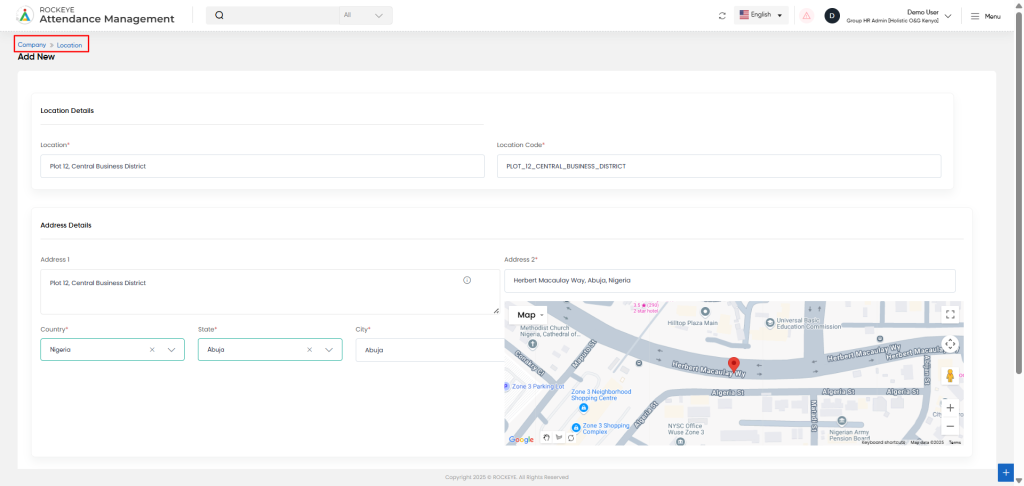
1. Location Details
- This section captures the unique identity of the location within the system:
- Location*: The name of the location (e.g., Lagos Office, Abuja Branch).
- Location Code*: A short, unique code to identify this location within the organization.
2. Address Details
- Captures the physical address information for the location:
- Address 1*: Primary address or street address.
- Address 2: Optional secondary address or landmark.
- Country*: Pre-selected or selectable country (e.g., Nigeria).
- State*: Dropdown to select the state or province.
- City*: Text field to enter the city name.
- Map: Interactive map to pin the exact geolocation for navigation or GPS-based validation.
3. Additional Details
- This section defines operational settings for attendance and system visibility:
- Required Check-In*: Toggle Yes/No to enforce attendance check-in at this location.
- Week Off: Select the official weekly off days (e.g., Saturday, Sunday).
- Status*: Controls if this location is Active or Inactive within the system.
4. Action Buttons
- Save: Saves the new location configuration.
- Discard: Cancels or clears the form input.