Holiday
Introduction/Purpose :
The purpose of a holidays module in the attendance management system is to maintain a centralized record of holidays and observances for an organization. It serves as a reference for identifying official holidays, public holidays, and other designated days off within a specific jurisdiction or company
How to Navigate :
The navigation to record the sub-company in the attendance management system typically involves the following steps:
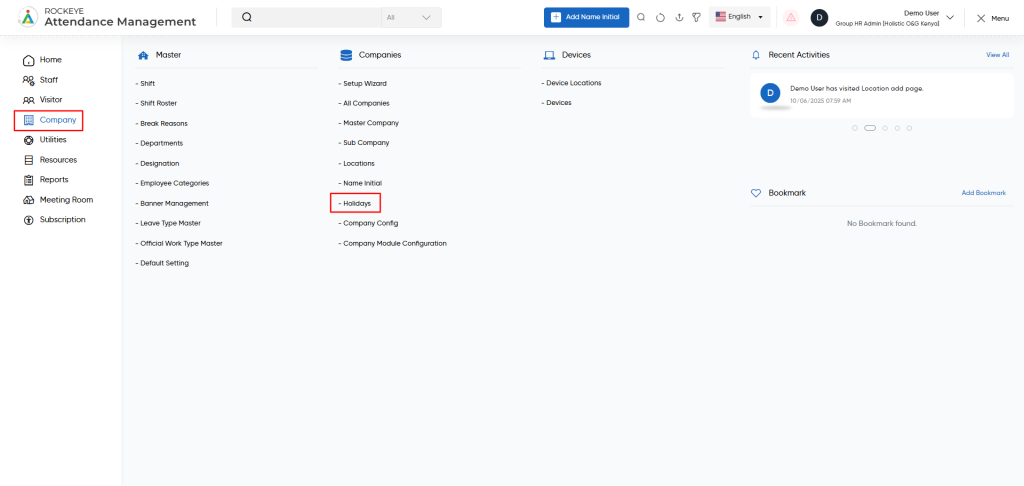
- Click on the main navigation icon, which is located on the top right corner of the screen, and then click on the company section, which is located on the left side menus on the screen.
- Click on the Holidays section, which is located in companies under the Company Section. After clicking on this link, you can navigate to the holiday listing.
Listing
The holidays module allows the user to view all the holiday records. The key features of the holiday listing are included below :
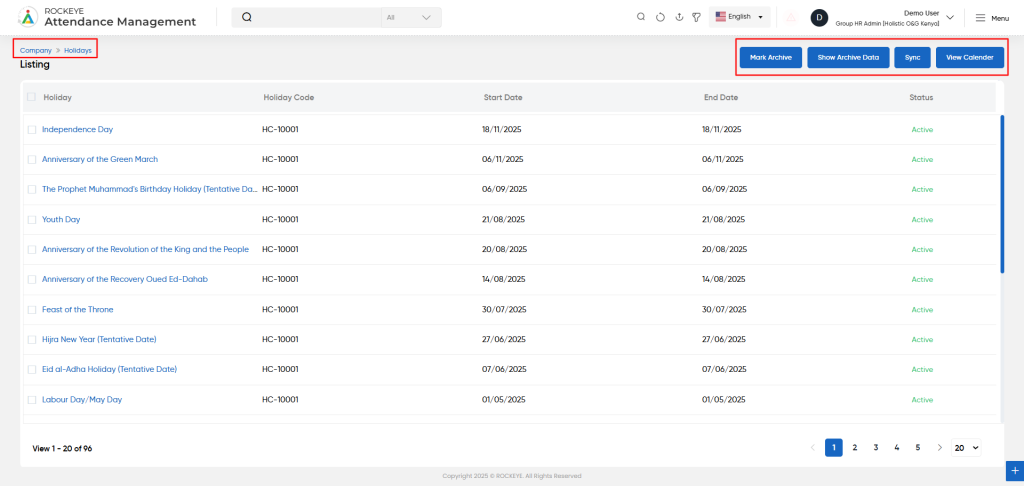
- Record Filter
Filter option allows users to filter the list of records based on visible columns, such as- Master company
- Holiday
- Holiday code
- Holiday date
- Advance Search
This option allows user to filter data with single or Multiple criteria in Column Name with options like- equal
- Not Equal
- Begins
- Does Not Begin with
- Ends With
- Does Not End with
- Contains
- Does Not Contain
- Export Data
Selected records, current page records, or all records can be exported by users with listed columns or all columns to a spreadsheet or other file format for further analysis or reporting.
- Change View
The change view option allows users view employee list as below- Grid View (Block View)
- Table View: User can view the employee data in the table view
- List View
Mark Archive
This feature allows the user to archive selected records from the system. Archiving moves the data to a non-active state without permanently deleting it.
Show Archive Data
This option enables the user to view all previously archived records. It helps in retrieving, reviewing, or reactivating archived data when needed
View Calendar
This feature displays a calendar view of events, attendance logs, shifts, or scheduled activities. It provides users with a visual overview of important dates, facilitating better planning and tracking of operations.
Recordings and Updates :
The user can add a new holiday record by clicking the “Add Holiday’ button and by entering the below fields.
Below are the fields that are typically included in the Add Holiday form:
Location : This field specifies the location of the company.
Holiday : This field specifies the name of the holiday
Holiday code : This field specifies the code of holiday.
Start and End date : This field specifies the holiday date.
Status : This field specifies the Status of the holiday, such as active and inactive.
Action Buttons
- Save: Saves the new holiday configuration.
- Discard: Cancels or clears the form input.