Attendance Management
Break Reason
Introduction/Purpose :
The break reason functionality in an attendance management system serves as a valuable tool for organizations to maintain accurate records, enforce policies, optimize resource planning, and enhance both employee satisfaction and legal compliance.
How to Navigate :
The navigation to record the break reasons in the attendance management system typically involves the following steps:
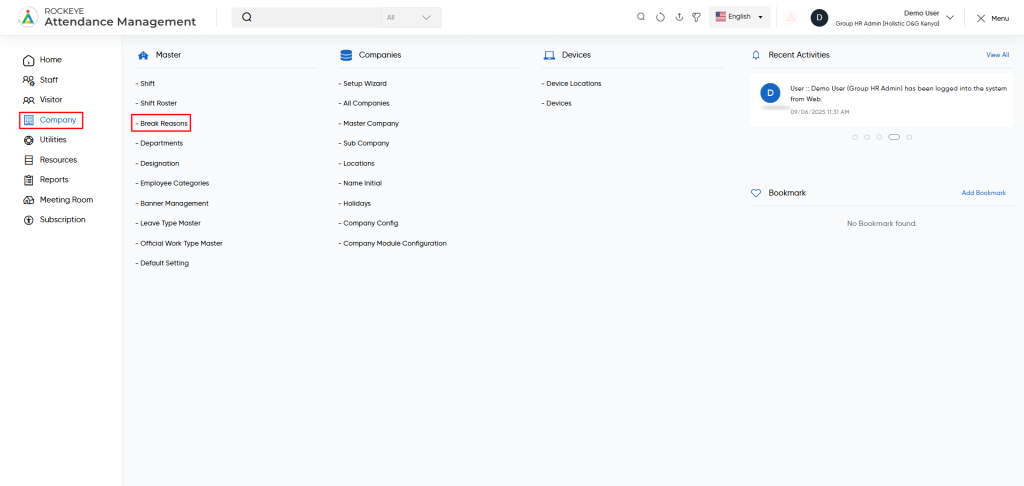
- Click on the main navigation icon, which is located on the top right corner of the screen, and then click on the company section, which is located on the left side menus on the screen.
- Click on the Break Reasons section, which is located in Masters under the Company section. After clicking on this link, you can navigate to the break reasons listing.
Listing :
Break reason allows the user to view all the active and inactive break reason records. The key features of the break reason listing is included below
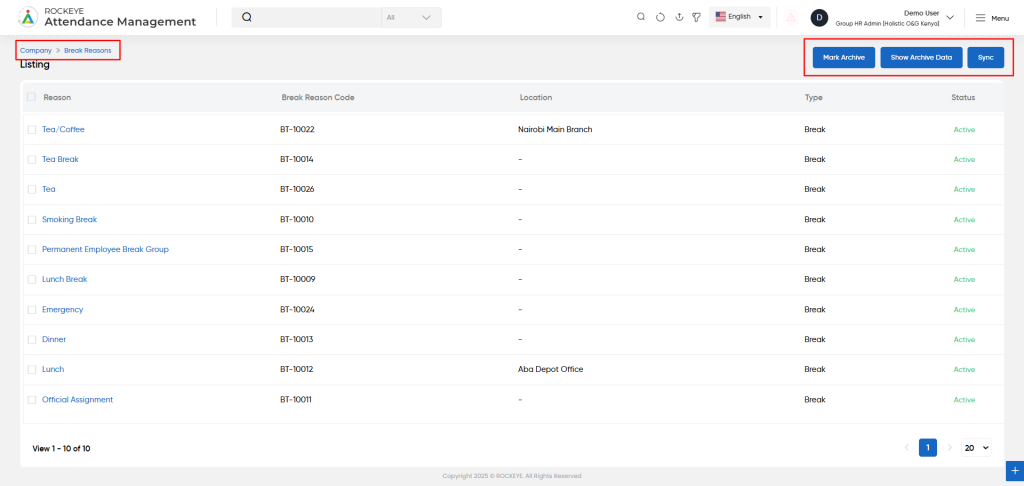
- Record Filter
Filter option allows users to filter the list of records based on visible columns, such as- Master company
- Reason
- Code
- Location
- Type
- Status
- Advance Search
This option allows user to filter data with single or Multiple criteria in Column Name with options like- equal
- Not Equal
- Begins
- Does Not Begin with
- Ends With
- Does Not End with
- Contains
- Does Not Contain
- Export Data
Selected records, current page records, or all records can be exported by users with listed columns or all columns to a spreadsheet or other file format for further analysis or reporting.
- Change View
Change view option allows users view admin list as below- Grid View (Block View)
- Table View: User can view the admin list in the table view.
Recordings and Updates :
The user can add a new break reason record by clicking the “Add Break Reason” button and filling out the below field.
Below are the fields that are typically included in the add break reason form:
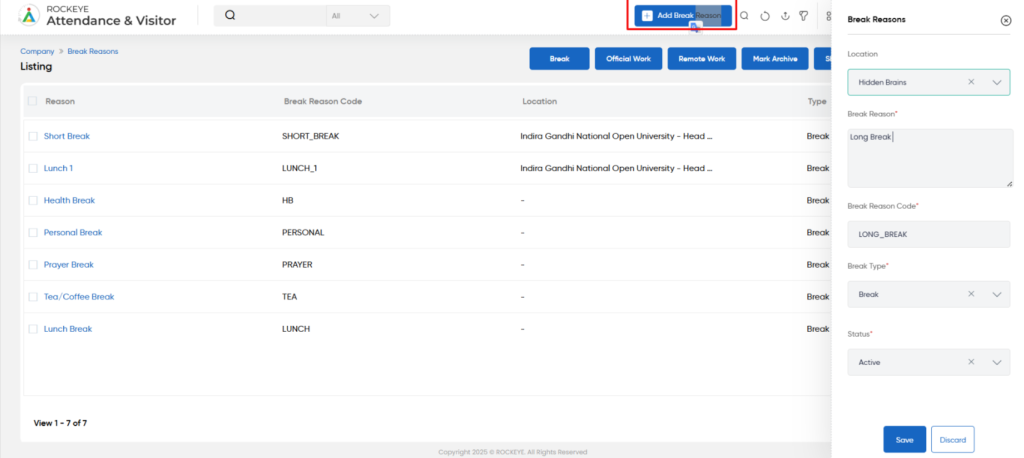
- The user can add a new break reason record by clicking the “Add Break Reason” button and filling out the below field
- Below are the fields that are typically included in the add break reason form:
- Location : This field specifies the location of the company where the break reason applies.
- Break reason : This field specifies the break reason name.
- Break reason code : Auto-generated code based on break reason name.
- Break type : This field specifies the type of break, such as a general break or official work.
- Status : This field specifies the status of the break reason.
- Once added, this will be displayed in the listing.
- Note: By selecting any break from the list, the user can mark the break type as either ‘Remote Work’ or ‘Official Work.