Admin
Introduction/Purpose :
The Admin module is the backbone of an Attendance and Visitor Management System, providing administrators with the tools and capabilities to configure, manage, and optimize the system. Its purpose is to ensure data security, system functionality, and the efficient coordination of attendance and visitor management processes within the organization.
How to Navigate :
The navigation to record an admin module in the Attendance Management system typically involves the following steps:
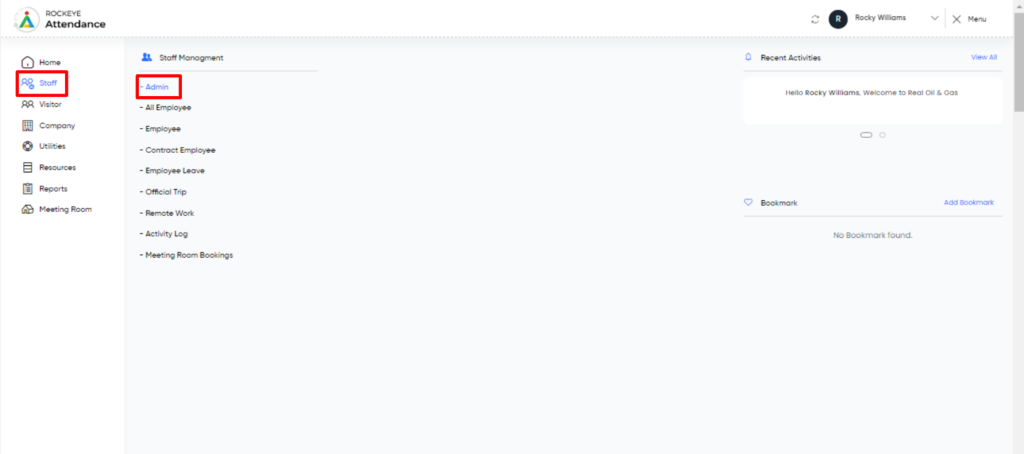
- Click on the main navigation icon, which is located on the top right corner of the screen, and then click on the Staff section, which is located on the left side menus on the screen.
- Click on the Admin section, which is located under Staff. After clicking on this link, you can navigate to the admin listing.
Listing
The admin module allows the user to view all the active and inactive admin records. The key features of the admin listing is included below
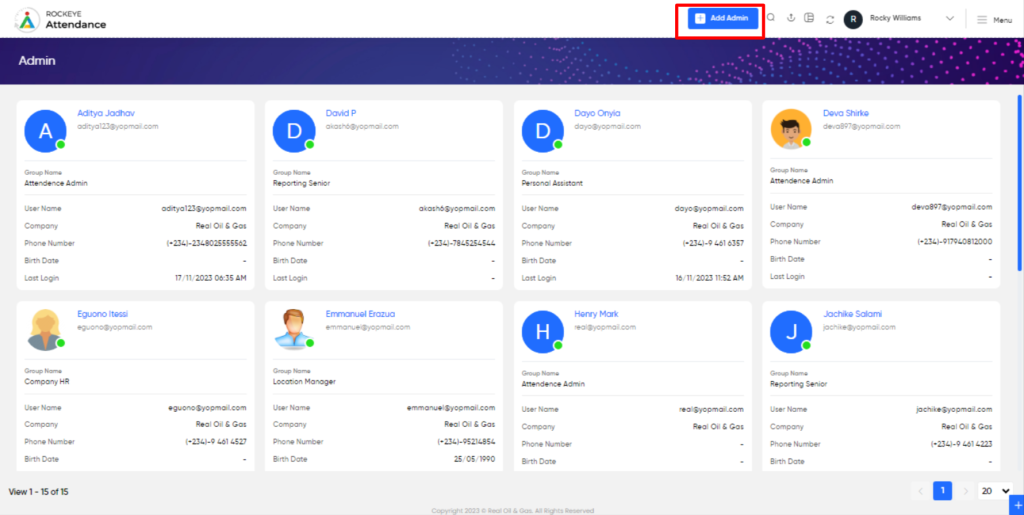
- Record Filter
Filter option allows users to filter the list of records based on visible columns, such as- Name
- Phone number
- Access Type
- Access Limit
- Last Login
- Status
- Advance Search
This option allows user to filter data with single or Multiple criteria in Column Name with options like- equal
- Not Equal
- Begins
- Does Not Begin with
- Ends With
- Does Not End with
- Contains
- Does Not Contain
- Export Data
Selected records, current page records, or all records can be exported by users with listed columns or all columns to a spreadsheet or other file format for further analysis or reporting.
- Change View
Change view option allows users view admin list as below- Grid View (Block View)
- Table View: User can view the admin list in the table view.
Recordings and Updates :
The user can add a new record by clicking the Add New button and by entering the below fields.
Below are the fields that are typically included in the add admin form:
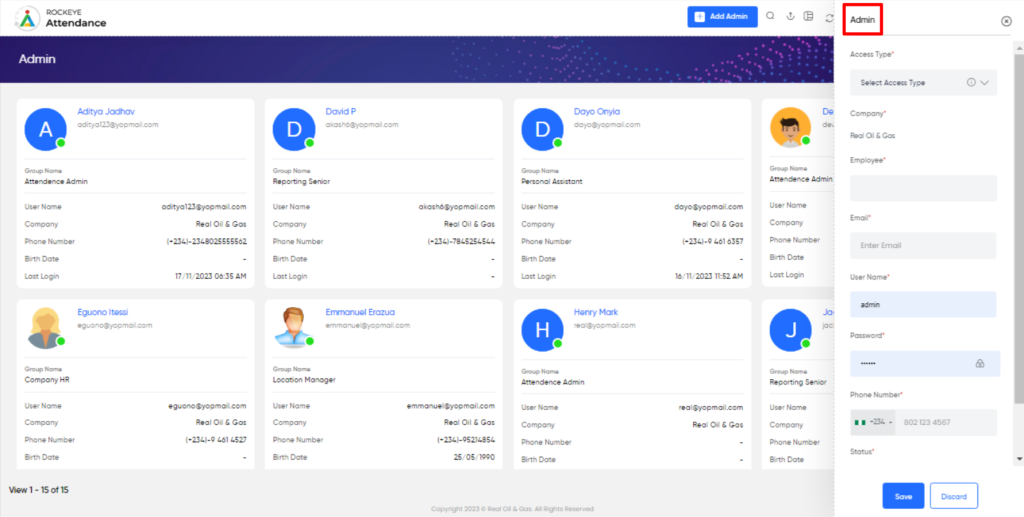
- Access Type: This field specifies which type of access is given to the employee.
- Company Name: This field specifies the name of the company.
- Employee Name: This field specifies the name to which to give access.
- Email: This field specifies the email ID of the employee.
- Username: This field specifies the user name of the admin.
- Password: Thai specifies the password for the attendance management platform.
- Phone Number: This field specifies the phone number of the admin.
- Status: This field specifies the status of the admin account.