Attendance Management
Meeting Room Bookings
Introduction/Purpose :
Meeting room bookings in an attendance management system play a crucial role in optimizing resource utilization, promoting collaboration, and improving overall efficiency in the workplace. Its purpose is to provide a user-friendly, automated, and integrated solution for managing meeting spaces within an organization.
How to Navigate :
The navigation to record meeting room bookings in the Attendance Management system typically involves the following steps:
- Click on the main navigation icon, which is located on the top right corner of the screen, and then click on the Meeting Room section, which is located on the left side menus on the screen.
- Click on the meeting room bookings section, which is located in Meeting Room Section. After clicking on this link, you can navigate to the meeting room bookings listing.
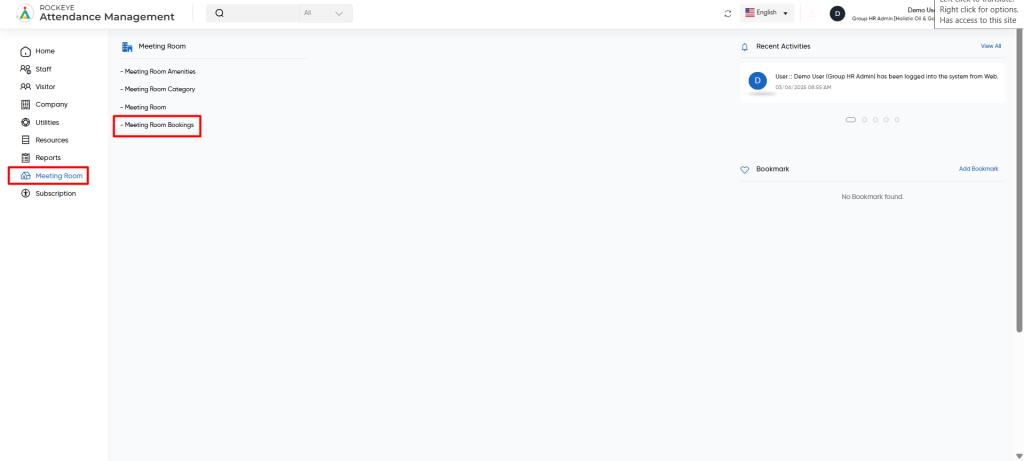
Listing
The meeting room booking module allows the user to view all the completed, confirmed, and cancelled meeting room booking records. The key features of the remote work listing are included below
- Requestor Image
- Meeting Booking code
- Meeting Room
- Requestor Name
- Location
- Category
- Capacity
- Attendees
- Start Date
- End Date
- Start time
- End time
- Booked by
- Booked date
- Status
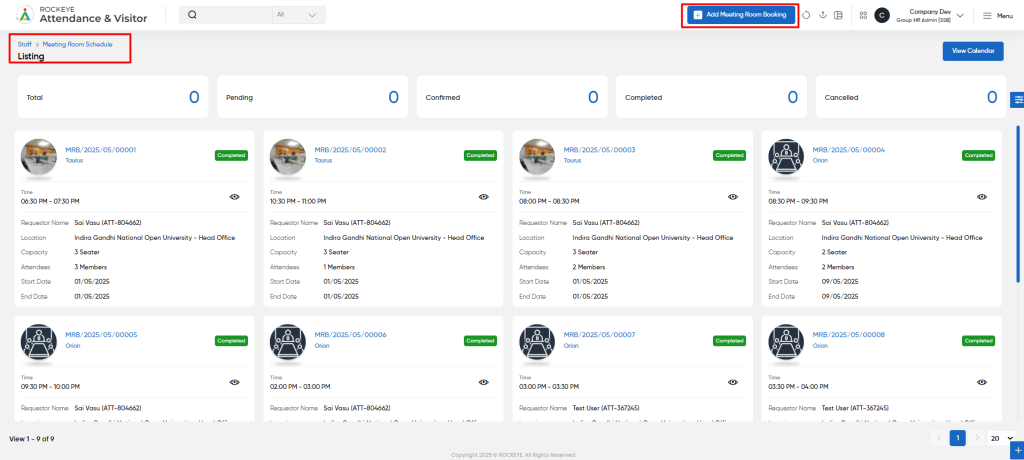
- On top user will get an option to view Calender option
- Clicking on it will redirect the user to the Page which will display below details
- This screen allows users to view, manage, and book meeting rooms across company locations. It provides a calendar view for easy scheduling and visibility of meetings.
- Locations (All Locations): Filters meetings by office or building location.
- Meeting Room (All Meeting Rooms): Filters bookings by specific meeting rooms.
- Select Category: Filters meetings based on predefined categories like Internal or External.
- Status: Filters bookings by their current status (e.g., Scheduled, Cancelled).
- Requestor Name: Filters records by the name of the person who requested the meeting.
- Date Range: Allows selection of custom start and end dates to filter meetings.
- Action :
- Search: Applies selected filters to display relevant bookings.
- Reset: Clears all filters and shows the complete calendar view.
- It will now be visible in the calendar for all the available meeting rooms.
Recording & Update
- Location : This field specifies the location of Meeting room
- Requestor Name : This field specifies the name of the requestor for whom they will apply for the meeting room.
- Start Date : Select the start date.
- End date : Select the Start date.
- Start Time : This field specifies the start time of the meeting room booking for the selected date.
- End Time : This field specifies the end time of the meeting room booking for the selected date.
- Meeting Room : This field specifies the meeting room that is available at the selected location. The meeting room is only able to see when the meeting is available within the time frame that is selected while creating the meeting room.
- Purpose : This field specifies the purpose of the meeting room booking.
- Agenda : This field specifies the overall aspects of the meeting.
- Internal Attendees : This field specifies the internal attendees. The user can also add an employee as an internal attendee.
- Add External Attendees : This field specifies that the meeting room booking can also be done for external attendees or visitors. If the user allows external attendees or visitors, then they can view the below details.
- Initials : This field specifies the salutation of the employee, such as Mr. , Mrs., etc
- First Name : This field specifies the first name of visitor.
- Last Name : This field specifies the last name of visitor.
- Phone number : This field specifies the phone number of Visitor
- Email : This field specifies the email address of the visitor
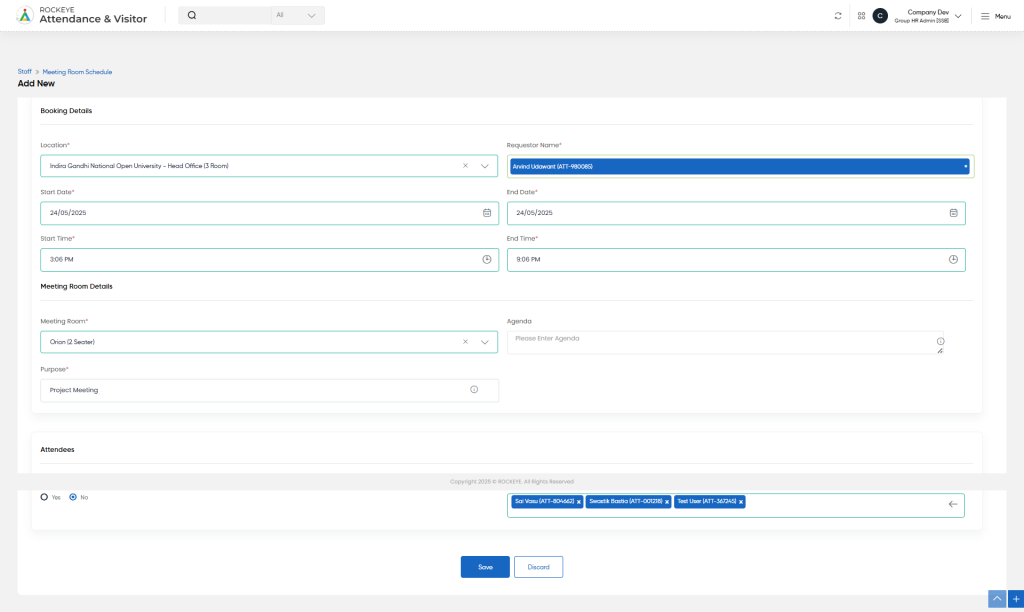
Action Buttons
- Save:
- Confirms and submits the details.
- Discard:
- Cancels the entered details without saving any entered data, allowing the user to exit or reset the form without change.