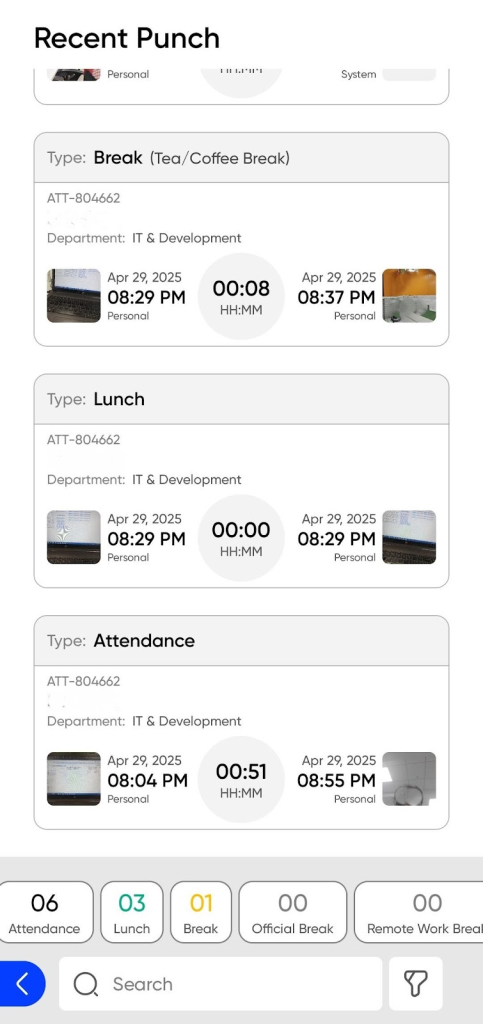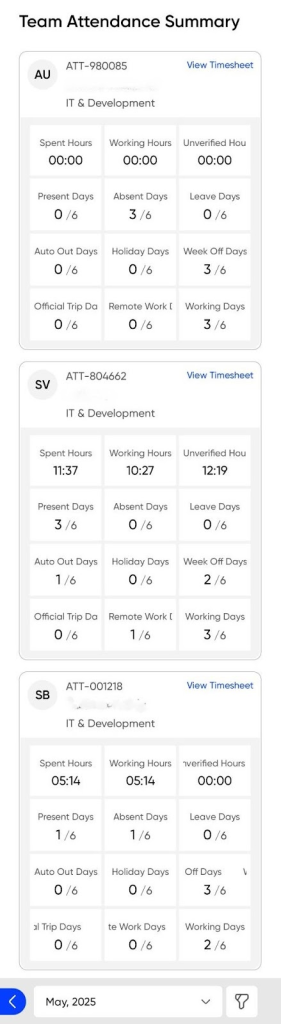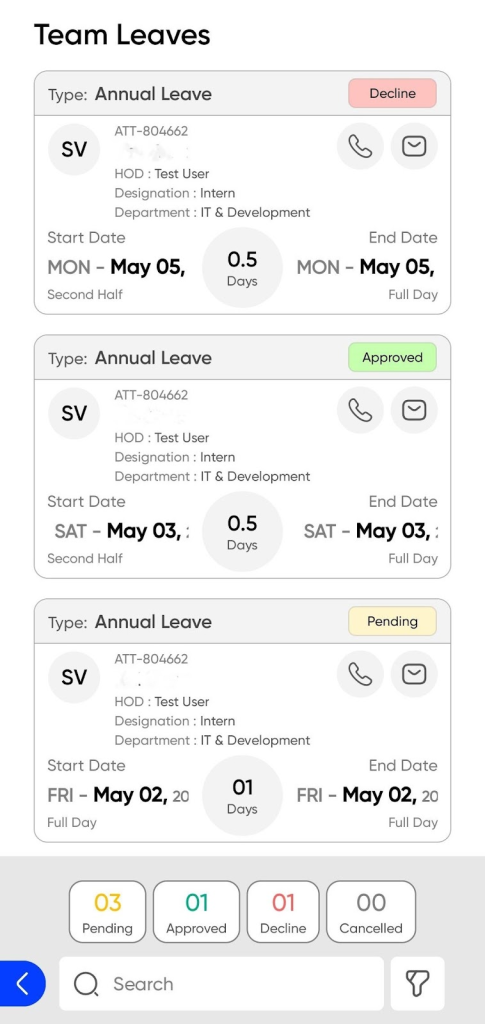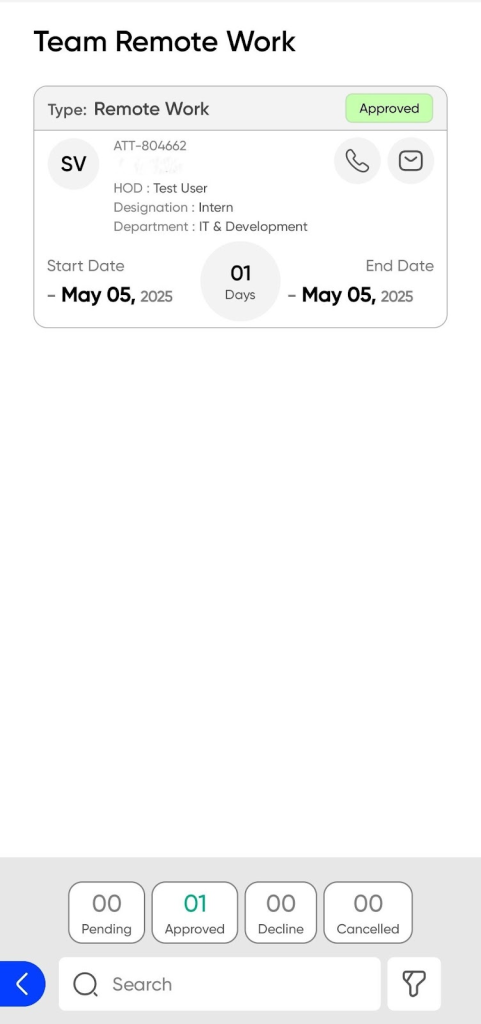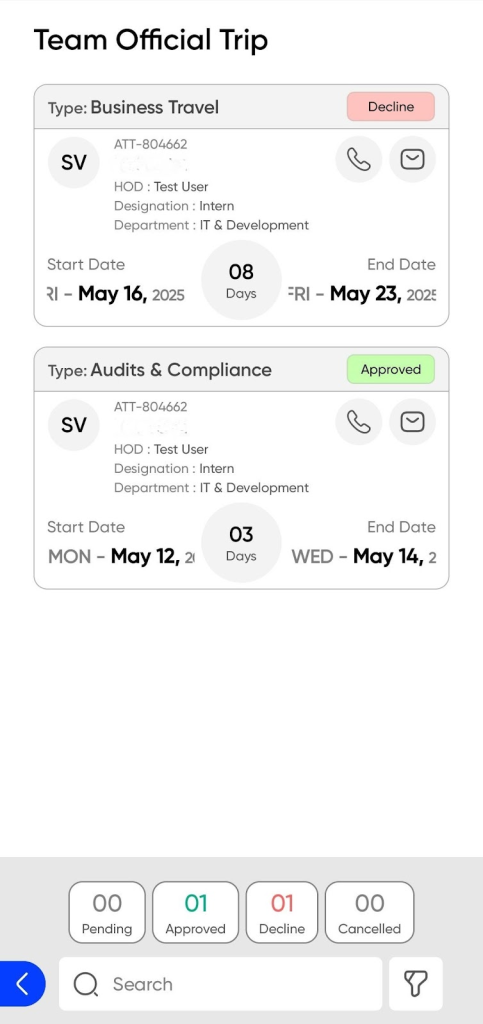My Team
This section provides managers with a real-time overview for their team’s attendance and availability.
- Top Banner
- The top banner displays motivational quotes to enhance user experience.
- Recent Punch
- Displays the latest punch-in/out records of team members, helping managers quickly assess who is currently in or out.
- Attendance
- Offers a detailed view of each team member’s attendance history, including days present, absent, late, or on time.
- Leaves
- Shows the current leave requests of team members, with options for approval or review.
- Remote Work
- Lists team members working remotely along with their work logs or status updates, enabling managers to track.
- Official Trip
- Highlights employees on business travel, including trip details and duration.
Recent Punch Summary
Purpose
- Shows punch type: Attendance, Lunch, or Break.
Navigation
Login > Team >Recent Punch
- Managers can track clock in/out details for their team members.
- Use bottom toggles to view specific punch types as needed.
- Attendance
- Lunch
- Break
- Official Break
- Remote Work
User will be able to view below details of the recent punch
- Type of Punch
- Code
- Name
- Punch In (Date,Time,Location )
- Total Duration based on the time of Punch In/Punch Out
- Punch Out (Time,date Location )
- Clock-in photo captured at the time of entry can also be previewed here.
Users can search recent punches using the search bar.
Can Export the recent punch file
User will be able to filter the data based on below fields
- Employee name/code
- Department
- Month
- Start Date /End date
- Punch Duration
- Action Button
- Reset : This button clears all the input fields in the form and resets them to their default state.
- Apply : Applies the selected filter criteria to display relevant results based on the input.
Team Attendance Summary
Navigation
Login > Team > Attendance Summary
Purpose
- Managers can view detailed attendance insights for each employee in their team through employee cards.
- Displays Spent Hours, Expected Working Hours, and any Unverified Attendance entries.
- Displays counts of Present, Absent, Leave, Auto Out, Holiday, Week Off, Official Trip, and Remote Work days.
- Each card also provides access to the employee’s timesheet for detailed daily records.
User will be able to search timesheet by using the Search bar
- User will be able to filter the data based on below fields
- Start Date /End date
- Punch Duration
- Action Button
- Reset : This button clears all the input fields in the form and resets them to their default state.
- Apply : Applies the selected filter criteria to display relevant results based on the input.
- Save & Apply : When users want to save a filter configuration for future use and apply it immediately, they can use the “Save & Apply” option.
When using this option, the user must enter:
- Filter Name
- A required input where the user assigns a name to the current filter configuration for easy reuse later.
- Action Buttons:
- Discard
- Cancels the “Save & Apply” operation and closes the panel without saving the filter.
- Submit
- Saves the filter with the given name and applies the current filter settings to update the results list or view.
- Discard
Team Leave
Navigation
- My Teams > Leaves > Team Leave
Purpose
- Managers can view and act on team leave requests.
- Use bottom toggles to view specific Leave type status as needed.
- Pending
- Approved
- Decline
- Cancelled
- Type of Leave
- Specifies the category of leave being requested (e.g., Annual Leave, Sick Leave, Casual Leave).
- Initial and Name
- The employee’s initials and full name for proper identification.
- Employee Code
- A unique code assigned to the employee for tracking and administrative purposes.
- Designation / Department
- The employee’s current job title within the organization (e.g., Sales Executive, HR Officer).
- The functional unit or department the employee is part of (e.g., Marketing, Finance, Operations).
- Start Date/End Date
- The first day the employee plans to be on leave.
- The final day the employee will be on leave.
- Number of Days
- Total number of leave days requested, calculated based on the start and end dates.
- Email & Contact Number
- The employee’s official contact details for any urgent communication during the leave period.
Leave Details
On this screen, the user (typically a manager or HR personnel) can view detailed information about an employee’s leave request and take appropriate action.
- Approve: Confirms the leave request. The leave will be recorded in the system.
- Decline: Rejects the leave request. The employee will be notified.
Can Export the Team Leaves file
- User will be able to search any member leave by using the Search bar
- User will be able to filter the data based on below fields
- Leave Type
- Employee Name/Code
- Department
- Month
- Start Date /End date
- Leave Duration
- Action Button
- Reset : This button clears all the input fields in the form and resets them to their default state.
- Apply : Applies the selected filter criteria to display relevant results based on the input.
Remote Work Requests
Navigation
- My Team > Remote Work > Team Remote Work
Purpose
Managers can review and take action (Approve/Reject) on team remote work requests.
- Use bottom toggles to view specific Remote Work type status as needed.
- Pending
- Approved
- Decline
- Cancelled
Type of Work
Specifies the nature of the work to be done remotely (e.g., Development, Support, Admin).
- Initial and Name
- The employee’s initials and full name for identification.
- Employee Code
- Unique code assigned to the employee for internal tracking.
- Designation
- The employee’s job title (e.g., Software Engineer, Project Manager).
- Department
- The department the employee belongs to (e.g., IT, HR, Finance).
- Start Date
- The proposed start date for remote work.
- End Date
- The proposed end date for remote work.
- Number of Days
- Total number of days the employee intends to work remotely.
- Email & Contact Number
- Official email ID and contact number for communication during the remote period.
- Status of Request
- Indicates the current state of the request: Pending,Approved, Rejected, or Cancelled.
Remote Work Details
On this screen, the user (typically a manager or HR personnel) can view detailed information about an employee’s remote work request and take appropriate
- Approve: Confirms the remote work request and logs it into the system.
- Decline: Rejects the request; no changes are recorded.
Can Export the Team remote request file
- User will be able to search any member request by using the Search bar
- User will be able to filter the data based on below fields
- Employee Name/Code
- Department
- Month
- Start Date /End date
- Remote work Duration
- Action Button
- Reset : This button clears all the input fields in the form and resets them to their default state.
- Apply : Applies the selected filter criteria to display relevant results based on the input.
Team Official Trip
Purpose
- The Official Trip subsection provides a structured overview of employees who are currently on business travel.
Navigation
Login > Team > Official Trip
- Use bottom toggles to view specific
Remote Work type statusOfficial Trip status as needed.- Pending
- Approved
- Decline
- Cancelled
- Type of Trip:
- Specifies the type of the trip, such as business trip, audits & compliances, etc.
- Employee Information:
- Shows the name and role/designation of the employee.
- Start Date and End Date:
- Indicates the scheduled duration of the trip to help with planning and availability tracking.
- Number of Days:
- Automatically calculated based on the start and end dates to show the total trip duration.
- Approval Status:
- Displays the current status of the trip request—pending, declined, or approved.
- Contact Details:
- Includes the employee’s contact number and email address for easy communication.
- Status
- Below the trip details, a status-wise summary displays the count of requests under each category, such as Pending, Declined, Approved, and Cancelled.
Official Trip Details
On this screen, the user (typically a manager or HR personnel) can view detailed information about an employee’s official trip request and take appropriate action.
- Approve : Approves the official trip work request. Once approved, the remote request will be recorded.
- Decline: Rejects the official trip request. The request will not be recorded, and the employee will be notified of the rejection.
Can Export the Team official trip request file
- User will be able to search any member request by using the Search bar
- User will be able to filter the data based on below fields
- Trip Type
- Employee Name/Code
- Department
- Month
- Start Date /End date
Official Trip Duration
- Action Button
- Reset : This button clears all the input fields in the form and resets them to their default state.
- Apply : Applies the selected filter criteria to display relevant results based on the input.